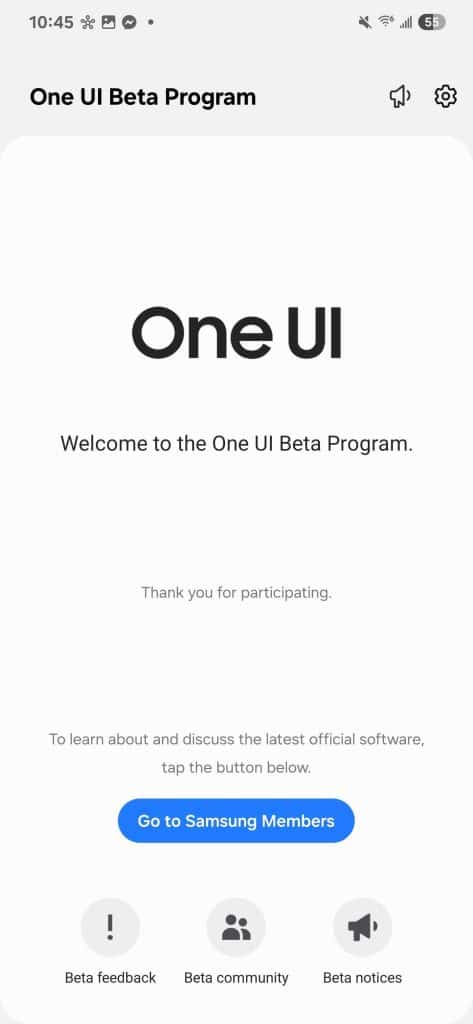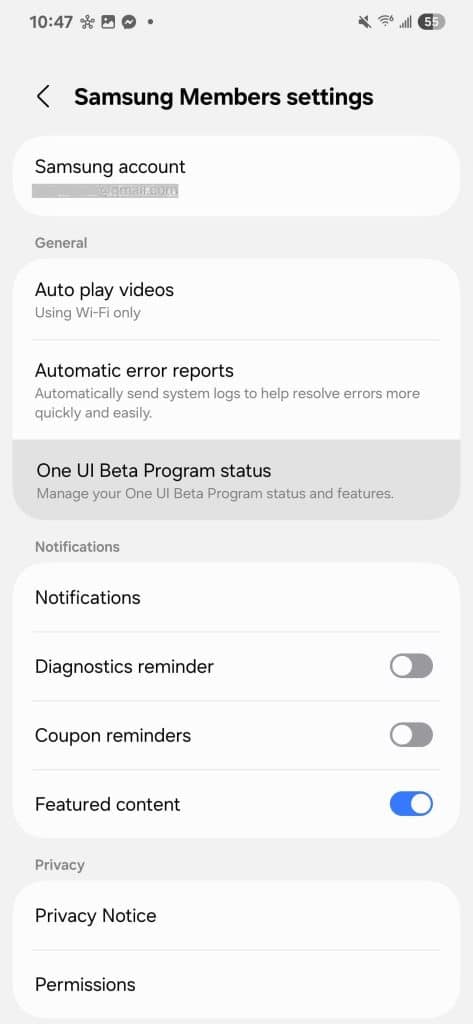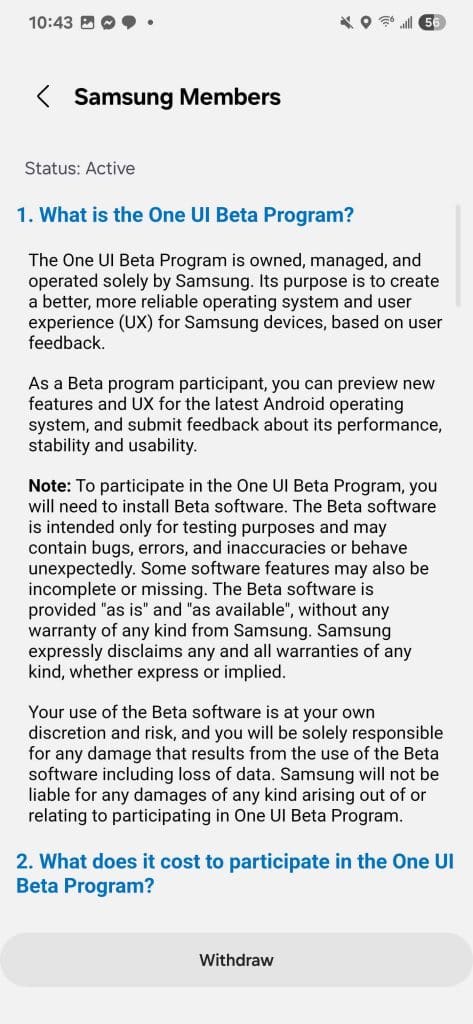If you’re excited about Samsung’s One UI 7 beta but concerned about stability, rest assured you can always revert to the stable One UI 6.1.1 build. While the initial beta release is highly stable with minimal issues, occasional bugs may still pop up. If these become bothersome, here’s a guide to uninstall the beta software and roll back to the previous version.
A step-by-step guide to rolling back from One UI 7 beta to One UI 6.1.1
We installed One UI 7 beta almost immediately after its release and haven’t encountered any major bugs yet. All apps work fine, including financial apps. Samsung has done a commendable job of releasing a highly polished first beta build. If the beta program is available in your region, you may try it out on your Galaxy S24 to get an early taste of the big update. After all, you can leave the beta anytime.
It isn’t as easy as joining the beta program, though. Moreover, rolling back to the previous version resets the device, so make sure to back up all your important stuff. You may be unable to join the beta program again, so that’s one more thing to remember. If you are ready, here’s how to do it.
To exit uninstall the One UI 7 beta update, you have to first withdraw from the beta program through the Samsung Members app. When you open the app, you will see a new splash screen confirming you are using the beta software. Tap the Settings button (gear icon) in the top right corner and select One UI Beta Program status.
Tap the Withdraw button at the bottom of the screen and follow the on-screen instructions to remove your Galaxy S24 from the beta program. You will no longer receive beta updates — it could take a couple of days for your withdrawal request to be processed. Even after it’s processed, you will continue to run the One UI 7 beta version. You have to manually roll back to the One UI 6.1.1 stable version.
For that, you need a computer and the Smart Switch app. Connect your phone to the computer using a USB cable and launch the Smart Switch app on the computer. You will see an option to “Downgrade” the software to the previous version. Click on it and follow the on-screen instructions to install One UI 6.1.1 on your Galaxy S24. Stay tuned for more about One UI 7.0 beta.