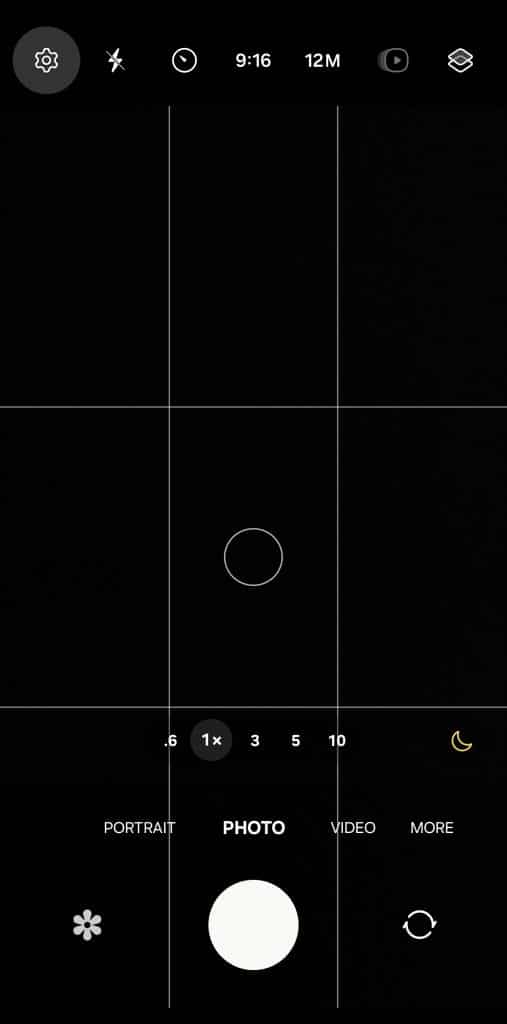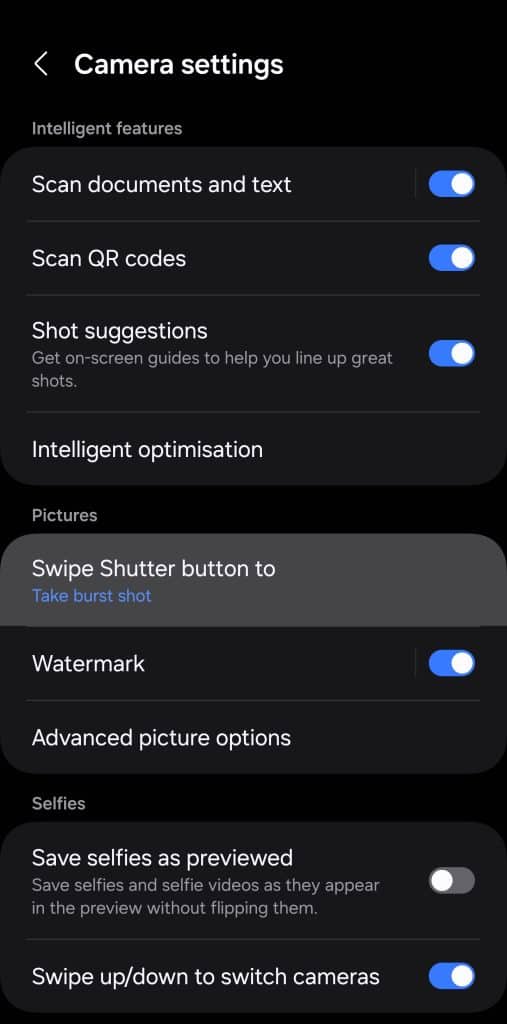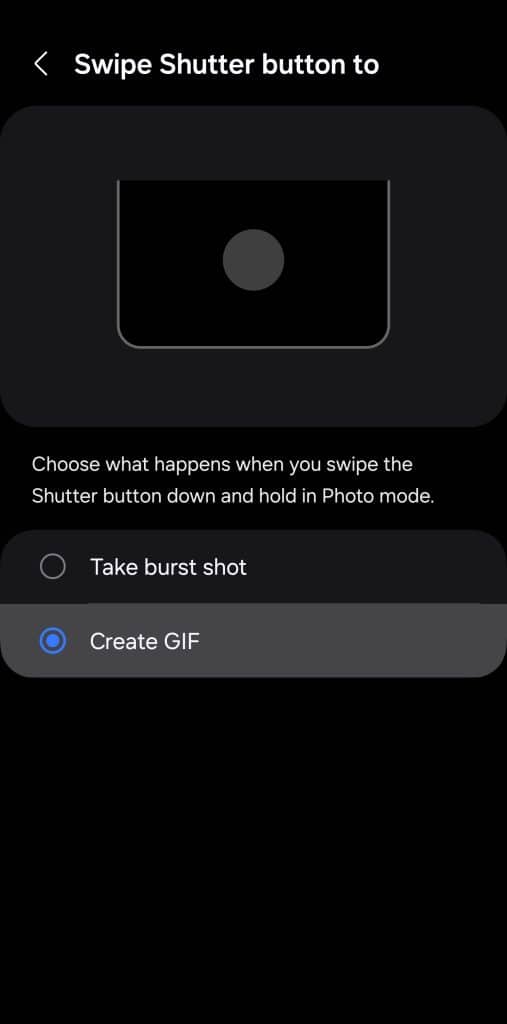If you enjoy sharing GIFs on social media or in private chats, your Galaxy phone has a fantastic feature you’ll absolutely love. Samsung offers a built-in camera tool that allows you to create GIFs instantly, capturing moments around you with ease. Whether it’s a funny scene, a quick reaction, or something creative, this tool lets you turn it into a shareable GIF in seconds. Here’s how to enable and use this exciting feature to elevate your GIF game!
How to record GIFs using your Samsung Galaxy phone’s camera
While this feature is available on almost every Samsung Galaxy smartphone launched over the past few years, it isn’t enabled by default. You have to manually enable it to capture GIFs on the go using the camera shutter. To enable it, open the Camera app and go to Settings (tap the Gear icon in the top left corner). Now, locate the “Swipe Shutter button to” option under the Pictures section. Tap to enter.
By default, swiping the shutter button down and holding captures pictures in burst mode. However, through this menu, you can set it to create GIFs. Once done, return to the camera viewfinder, swipe down the shutter button, and hold it to instantly record a GIF. If you are using your Galaxy smartphone in landscape mode, swipe right and hold. Note that this feature works only in Photo mode. You cannot use it in Video, Portrait, or any other camera mode.
Moreover, you can create GIFs only in default image resolution, which is 12MP on most phones and 16MP on a few others. If you switch to higher camera resolution, your phone doesn’t let you capture GIFs. This feature captures six frames per second, with a maximum length of five seconds. You can use the feature with both front and rear cameras, letting you capture GIF selfies. Your GIFs are saved in the Gallery app like other photos and videos.
If you have any questions or need help with your Galaxy device, you can reach out to us X or through other media.