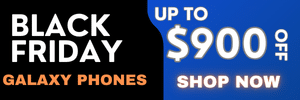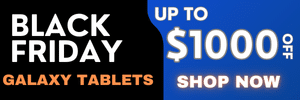A few hours ago, Samsung finally started rolling out the One UI 7.0 beta for the Galaxy S24 series. Here we are, digging through some of the best features available in the beta. To our surprise, it brings a built-in call recorder for the first time in the US for Galaxy phones. Additionally, confirming previous rumors, the One UI 7.0 beta includes AI-powered call transcripts.
One UI 7.0 introduces call recording to US Galaxy phones
While our Galaxy phones have supported built-in call-recording tools for a long time in other regions, US units lacked such features due to legal reasons. Samsung has finally introduced a call recorder to US models with the One UI 7.0 update. Auto-recording isn’t supported, though. You must manually record calls every time. It’s still nice to have this function.
Moreover, with call recording comes a native AI-powered call transcriber. Ditch those third-party call transcript apps on your Galaxy, because the One UI 7.0 beta brings call transcripts in 20 languages, as announced. It’s very similar to the feature found in the Pixel 9 series or what Apple introduced recently with iOS 18.
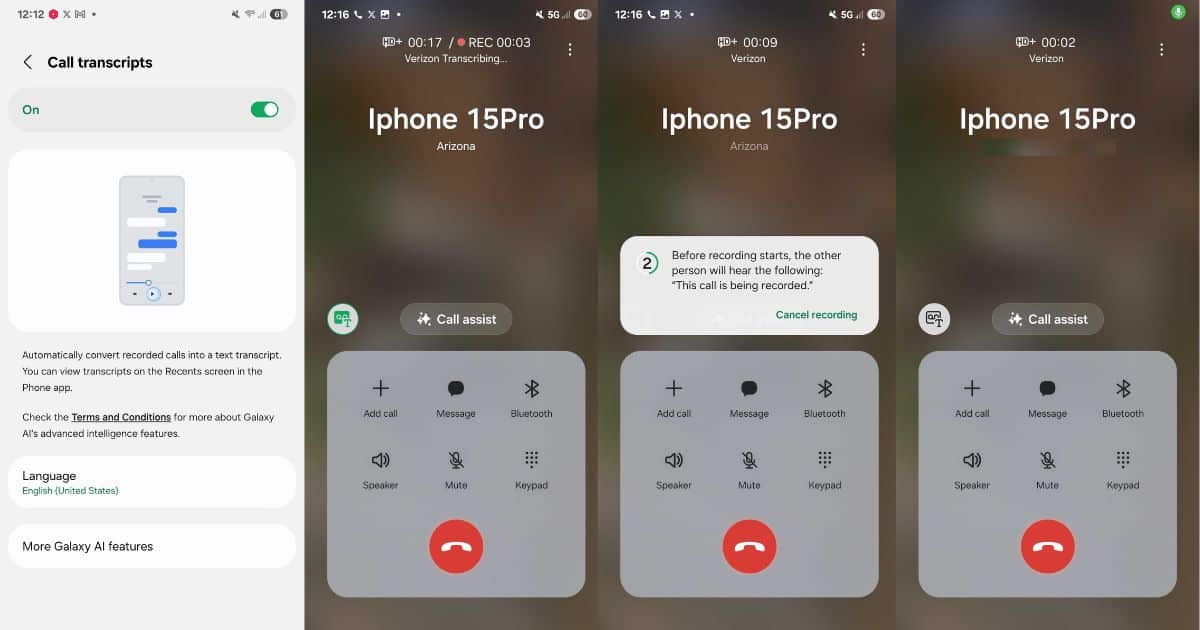
However, One UI 7.0 has an edge over Apple’s and Pixel’s versions, as it supports over 20 languages (and some local dialects), which are as follows:
- Arabic
- Chinese (China mainland, Hong Kong, Taiwan)
- English (Australia, India, United Kingdom, United States)
- Dutch
- French (Canada, France)
- German
- Hindi
- Indonesian
- Italian
- Japanese
- Korean
- Polish
- Portuguese (Brazil, Europe)
- Romanian
- Russian
- Spanish (Mexico, Spain, United States)
- Swedish
- Thai
- Turkish
- Vietnamese
How to get started with call transcripts?
For starters, you need a Galaxy S24, S24+, or S24 Ultra and must install the One UI 7.0 beta until Samsung pushes the stable version. Afterward, every time you record a call, a transcript will be automatically generated along with the call recording.
After the call wraps up, simply tap to expand the contact card, and you’ll see the option to “View recording and transcript.” A tap on that will open a new screen, where you’ll find a detailed call transcript. You can copy the conversation, make notes, or transfer it to your preferred text editor. Plus, these transcripts are linked to the contact, so you can easily revisit past conversations.