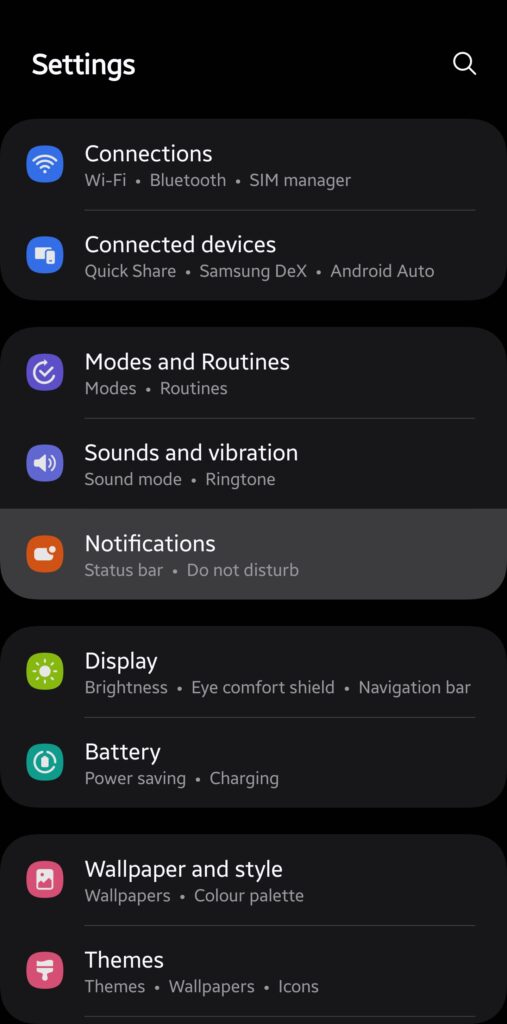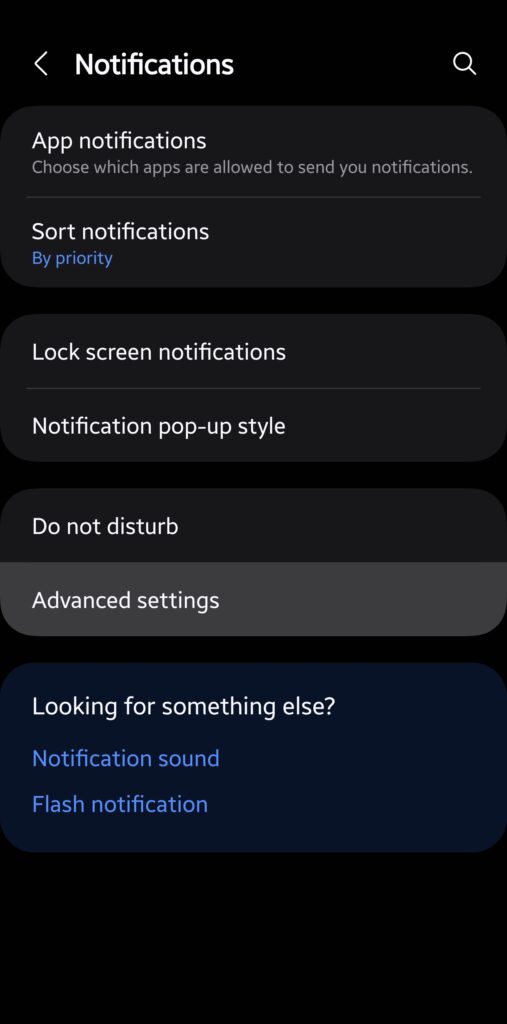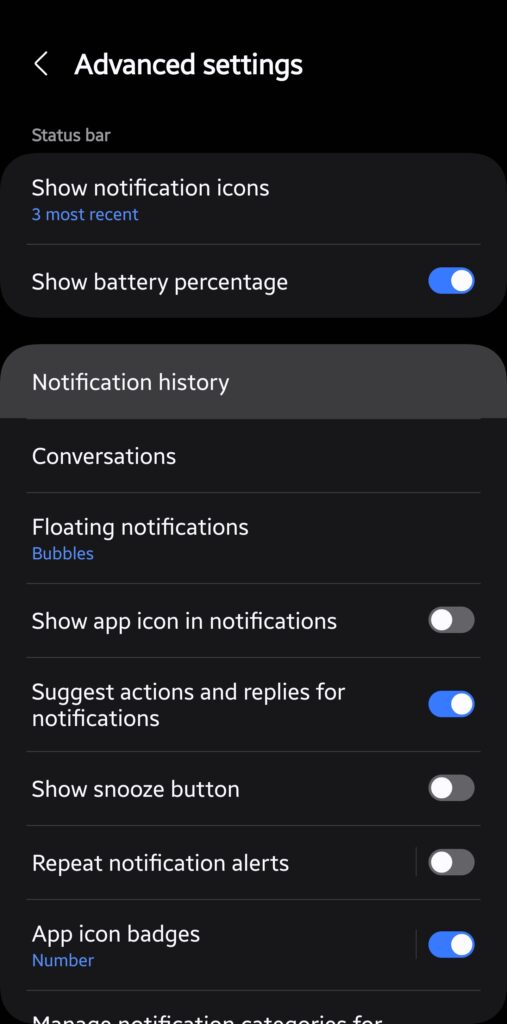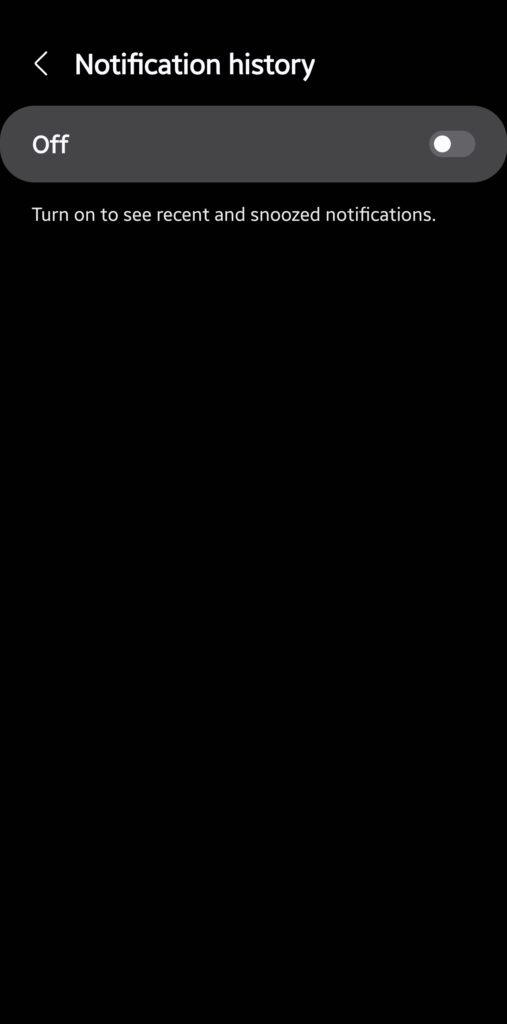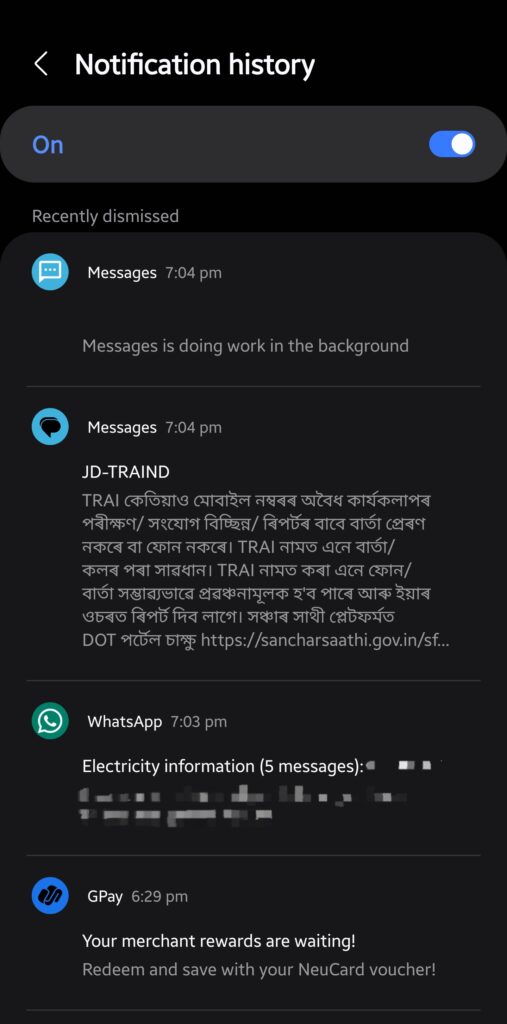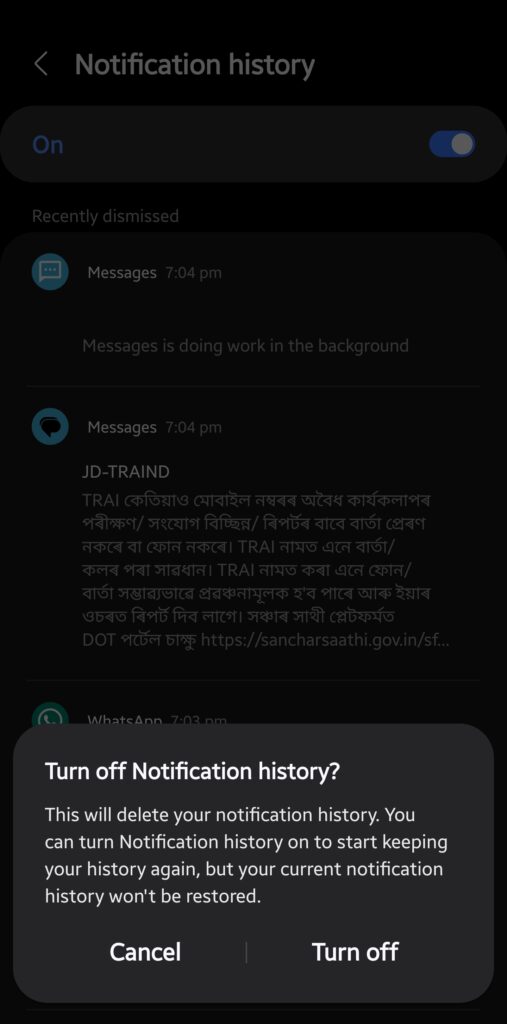Have you ever been too eager while clearing notifications on your Samsung Galaxy phone and accidentally swiped away an important update? You are not alone. This happens to the best of us. Thankfully, there’s a way to recover the deleted or cleared notification, but only if you have Notification History turned on. Here’s how to enable this amazing feature on your Galaxy so you never miss a notification again.
How to enable Notification History on your Galaxy phone?
Notification History is available on Galaxy devices running Android 11-based One UI 3 or newer — One UI 6.1 debuted with the Galaxy Z Fold 6 and Flip 6. It lets you view app and system notifications for the past 24 hours, including those you swiped away from the notification panel. Follow the steps below to enable Notification History on your Galaxy phone.
1. Open the Settings app on your Galaxy phone and enter the Notifications section.
2. Tap Advanced settings, followed by Notification history.
3. Flip the toggle On to keep a record of your notifications.
Your Galaxy phone will now save all notifications here. If you accidentally swipe away an important notification, you can find it on this page (Settings > Notifications > Advanced settings > Notification history). Recently cleared notifications appear at the top, followed by app-wise categorization of notifications from the past 24 hours. All notifications appear chronologically, i.e., the most recent one is at the top.
Samsung doesn’t offer a way to create a homescreen shortcut for Notification history. So, you have to manually navigate through the specified path in Settings to check cleared notifications. If you no longer want to keep a record of your notifications, simply turn off Notification history. Note that disabling this feature will delete all recorded notifications. You can re-enable it anytime to start recording again, but this won’t restore your previous notification history. It will start a new record the moment you turn it on.