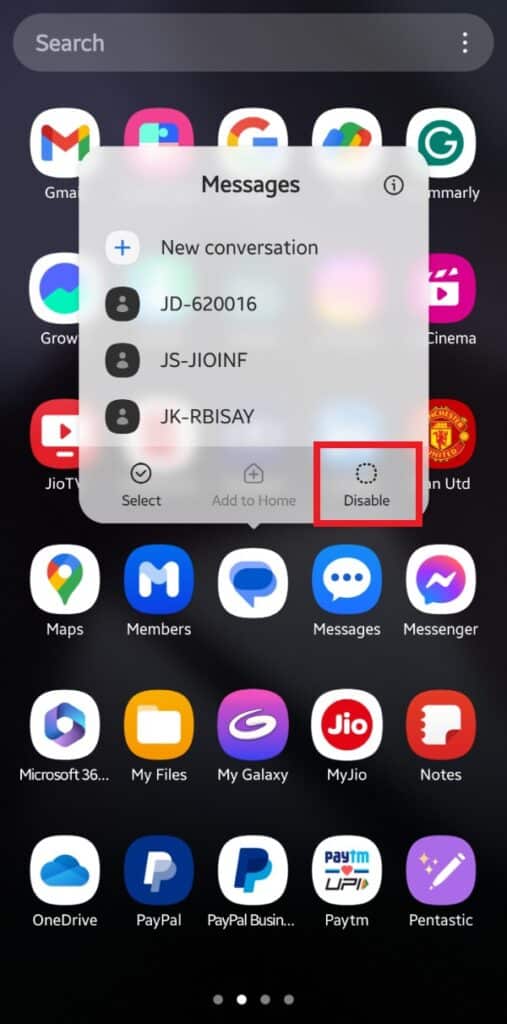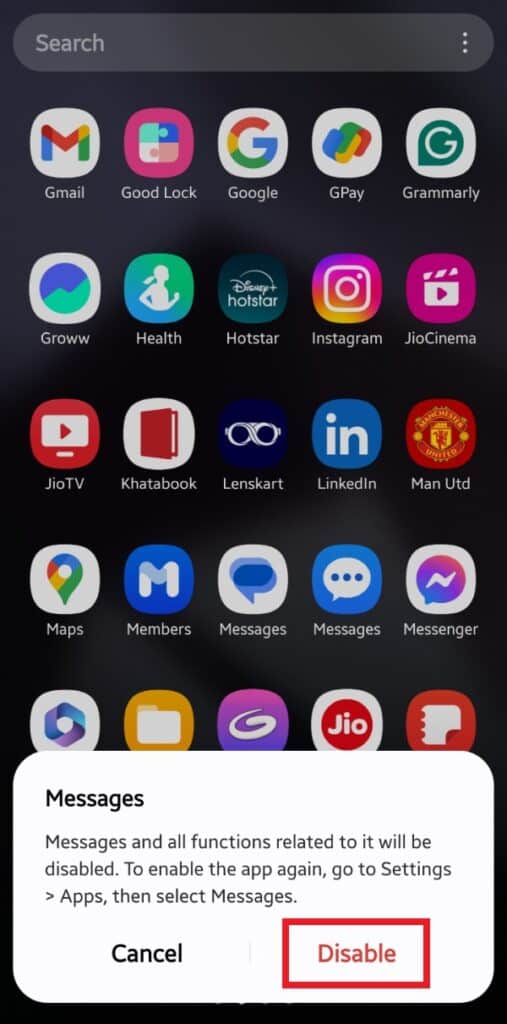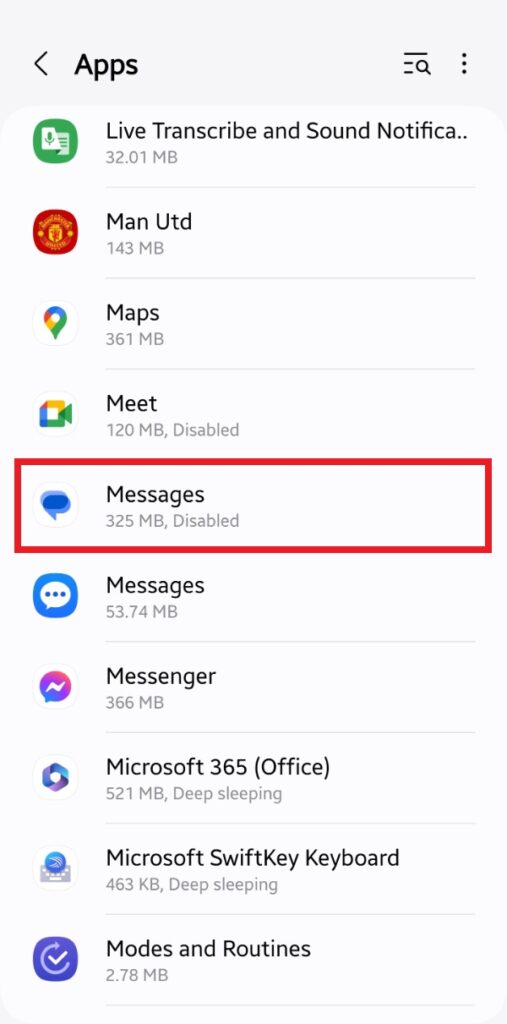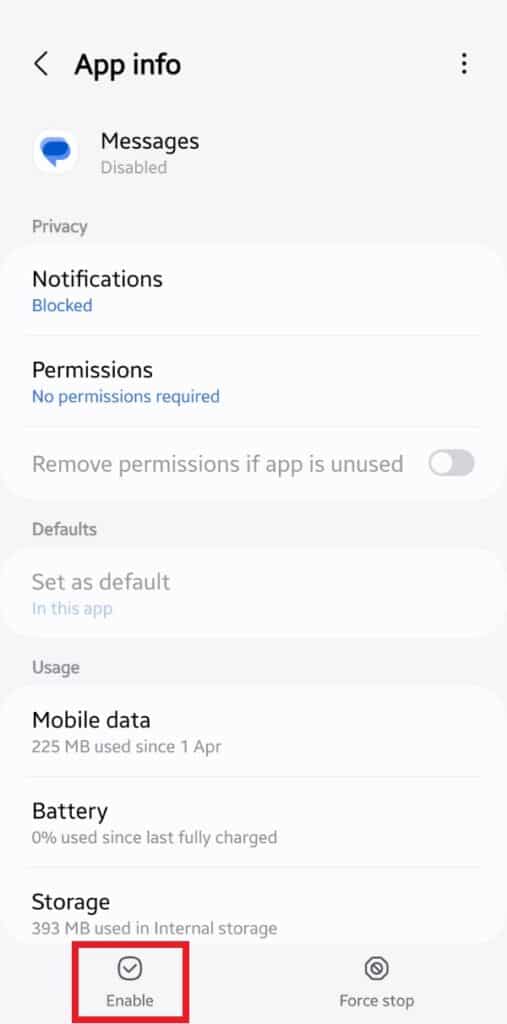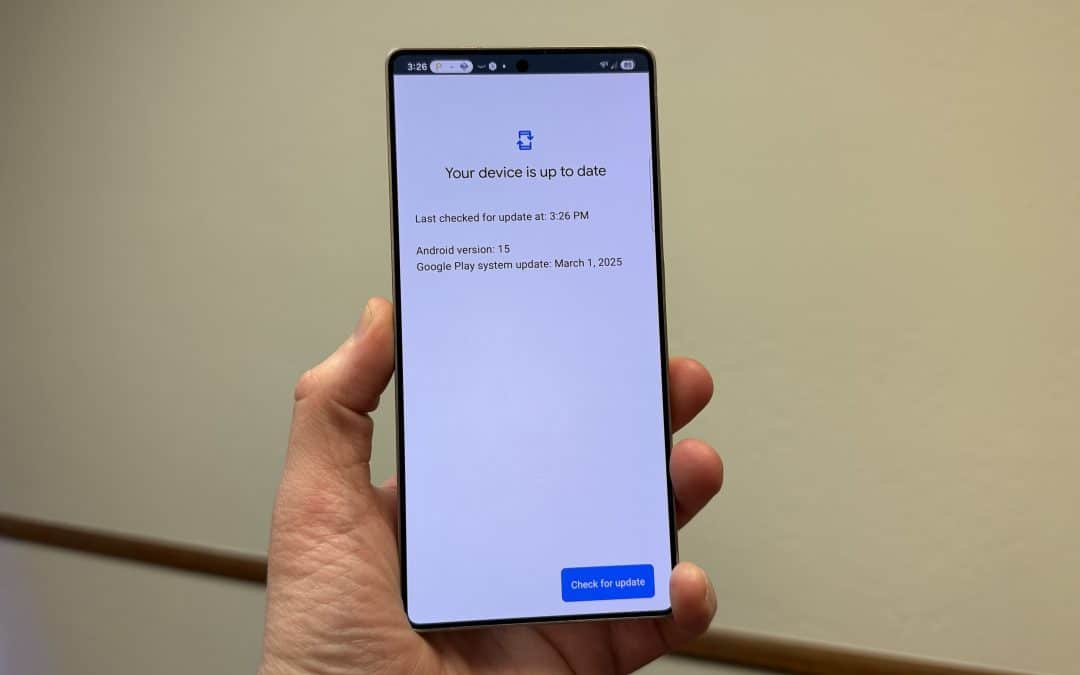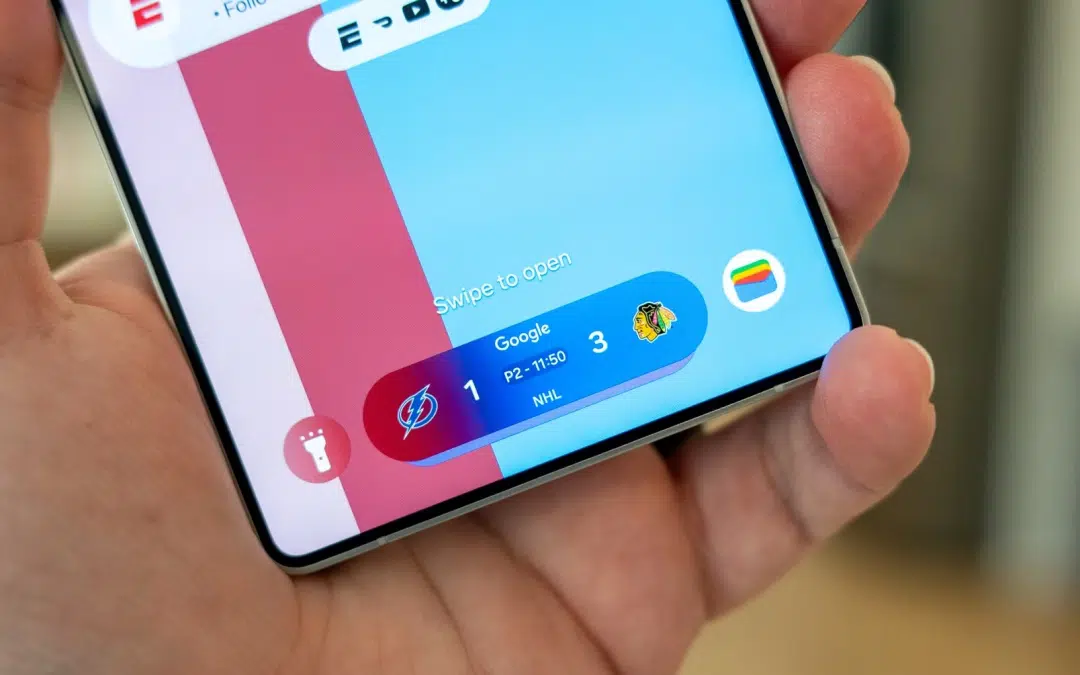Samsung recently made a bold move. It stopped shipping Samsung Messages pre-installed on Galaxy devices. The Galaxy Z Fold 6 and Galaxy Z Flip 6 arrive with Google Messages as the default messaging app in the US. While Samsung Messages is still preloaded in most other markets, the company may gradually phase it out. Thankfully, the app isn’t removed from the Galaxy Store. So, if you don’t like Google Messages, you can still switch to Samsung Messages. Here are two easy methods with step-by-step guides.
How to make Samsung Messages your default messaging app
Switching your default messaging app is fairly simple. Before proceeding, you must download Samsung Messages from the Galaxy Store. You can use this link or go to the Galaxy Store, search for Samsung Messages, and install it. Once installed, follow the steps below.
1. Locate Samsung Messages on the app drawer and tap to open it.
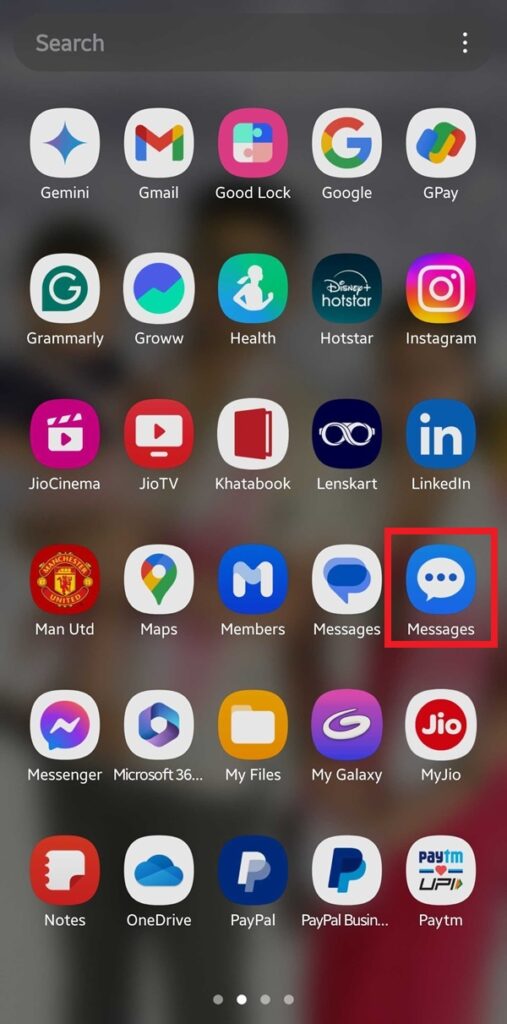
2. Since Google Messages is your current default messaging app, you should see the following screen. Tap Continue with Samsung Messages.
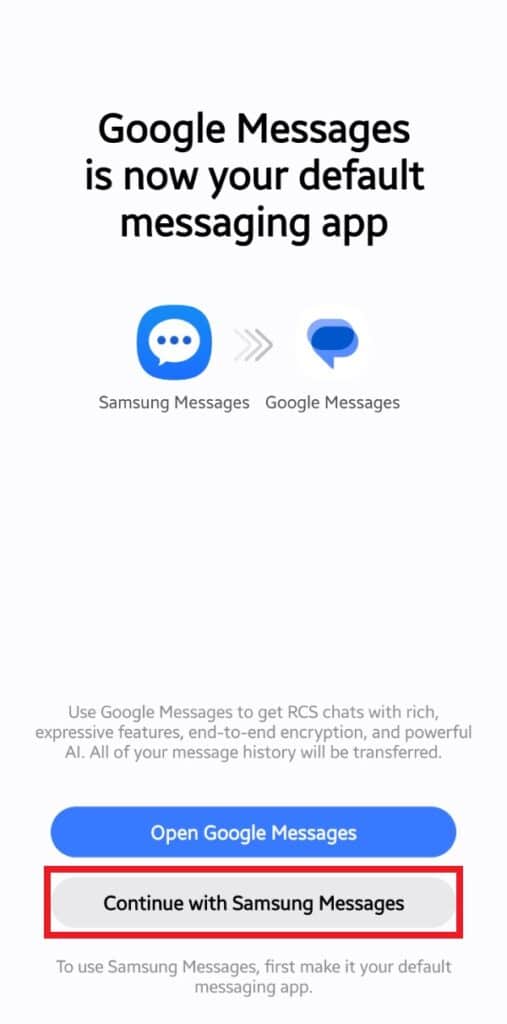
3. The following popup will open. Select Samsung Messages from the list. If both options are labeled Messages, select the one that isn’t your “Current default”.
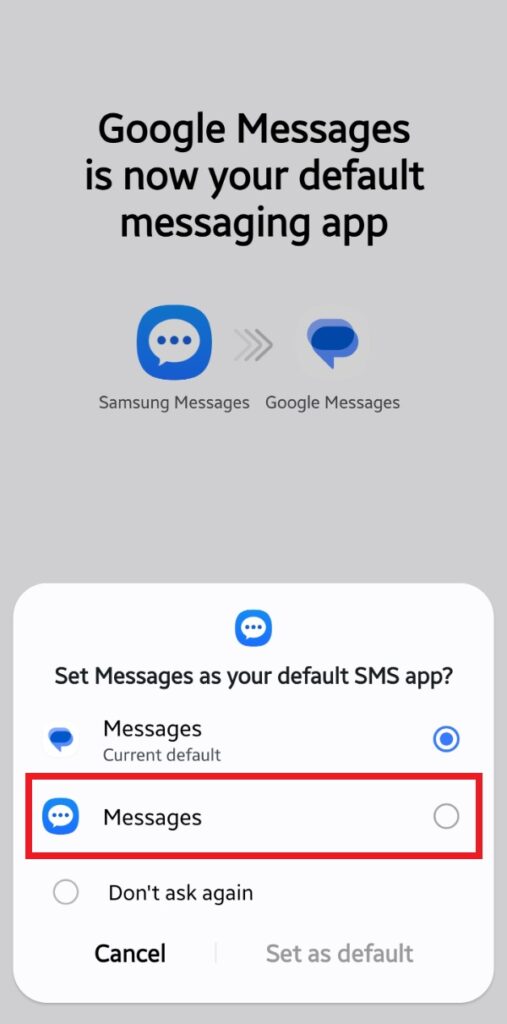
4. After that, tap Set as default.
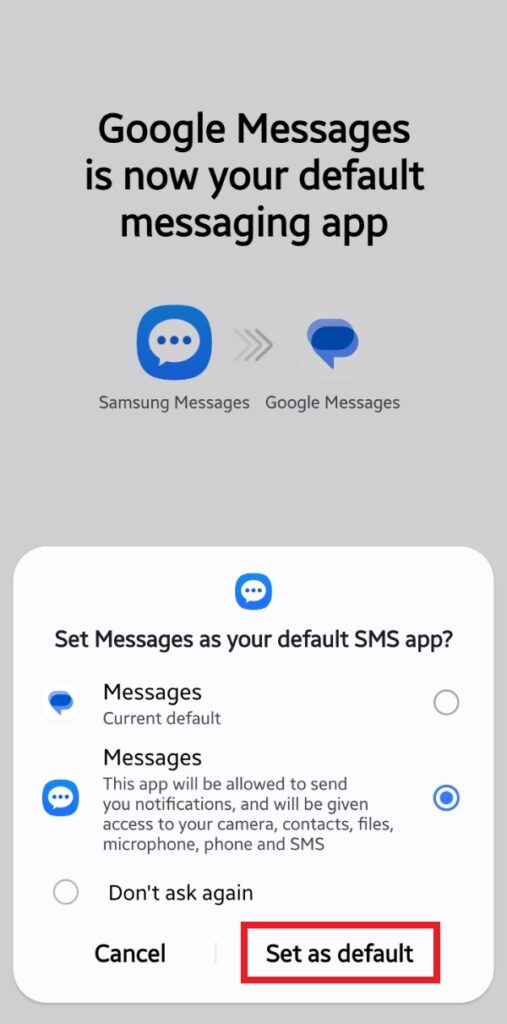
Boom! You have successfully set Samsung Messages as the default messaging app on your Galaxy smartphone. Easy, right? The app should automatically open when you set it as default. You can see all your messages here. However, if this method somehow doesn’t work (there isn’t a reason why it shouldn’t, but just in case), we have detailed another easy method below.
1. Once you install Samsung Messages, open the Settings app from the app drawer, scroll down, and select Apps.
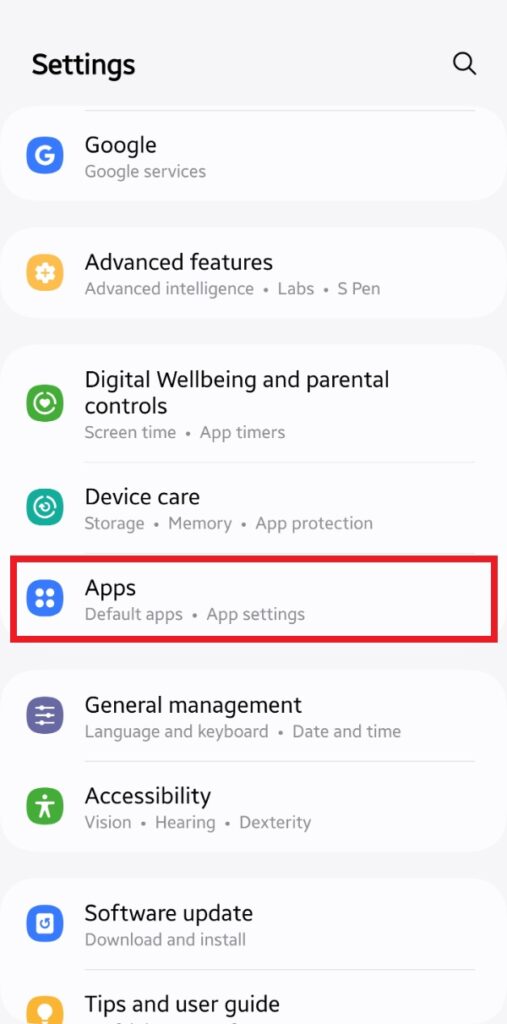
2. At the top, locate and tap Choose default apps.
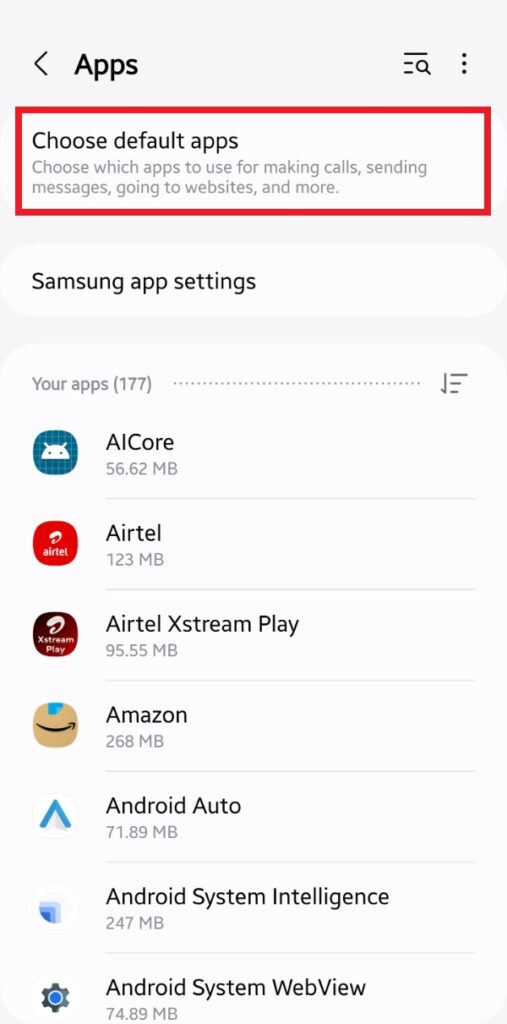
3. You’ll get a list of default apps for various tasks. Find and tap SMS app.

4. On the next screen, select Samsung Messages. Since both apps are usually named Messages, select the app that isn’t already the default option (you can also distinguish them from the icon).
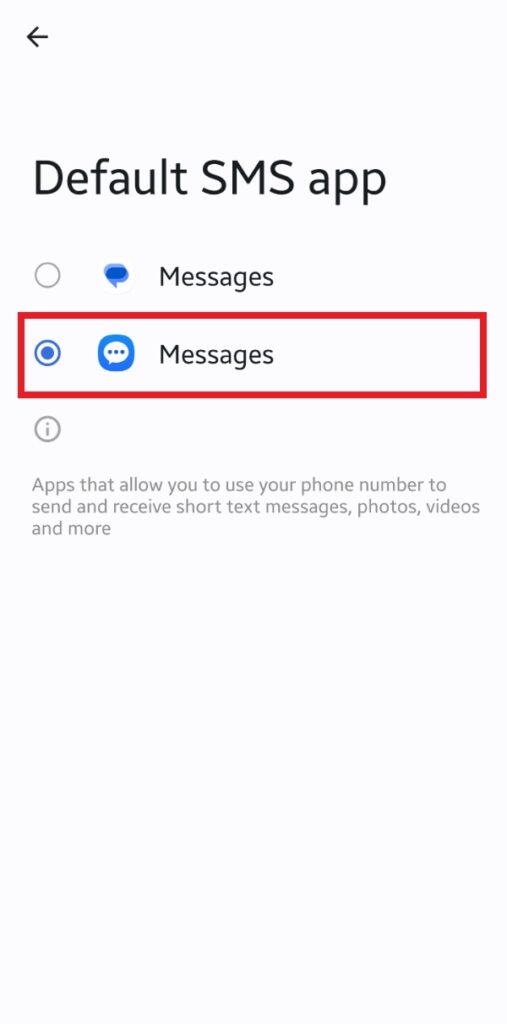
That’s it. You can now go back. Samsung Messages is your default messaging app. You may not be able to uninstall Google Messages but you can disable it. To do that, long press on the Google Messages icon on the app drawer and select the Disable button on the pop-up. If asked for confirmation, select Disable again. The app will disappear.
How to switch back to Google Messages
Samsung says it made Google Messages the default messaging app on the Galaxy Z Fold 6 and Galaxy Z Flip 6 because of wider RCS adoption. The idea is to offer Google Messages with RCS as the common messaging platform so Galaxy users to communicate freely with the same messaging experience regardless of what device the other person uses (Apple is also adding RCS to iMessage with iOS 18).
Samsung has been preparing this move since at least 2022, so this isn’t a surprise. Anyone wanting to keep Samsung Messages as their default messaging app still has that option. However, the company says it might remove some features from its in-house app. On top of this, Google Messages already offers several additional features, like Gemini built-in and the ability to set reminders or create a calendar entry directly from a message.
As such, Google Messages might be the better choice in the long run, unless Samsung decides to keep Samsung Messages competitive with regular feature updates. Anyway, if you ever decide to switch back to Google Messages, you can simply follow the steps outlined above. Open Google Messages from the app drawer and follow the on-screen prompts. Alternatively, go to Apps in Settings and select the default SMS app.
However, if you have disabled Google Messages, you first need to enable it. For that, go to the Settings app and then the Apps section. Scroll down and locate Google Messages (it’s named Messages but you can identify it from the icon as well as the tiny “Disabled” tag). Tap to open it and select Enable at the bottom left corner. That’s it. Now go back and follow the steps above to set it as the default messaging app.
Samsung will probably ship the Galaxy S25 series with Google Messages set as the default messaging app, at least in the US if not globally. Unless One UI 7.0 shakes things up massively, you should be able to switch to Samsung Messages following this tutorial. We will definitely update the article if need be. In the meantime, you can contact us on X and other social media platforms if you have any questions. You can also put your questions in the comment box below.