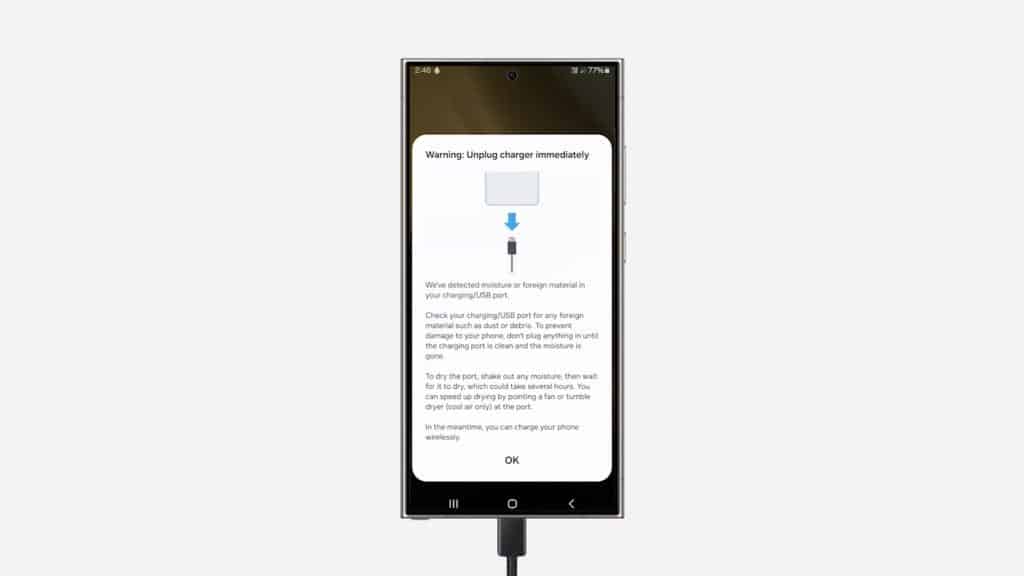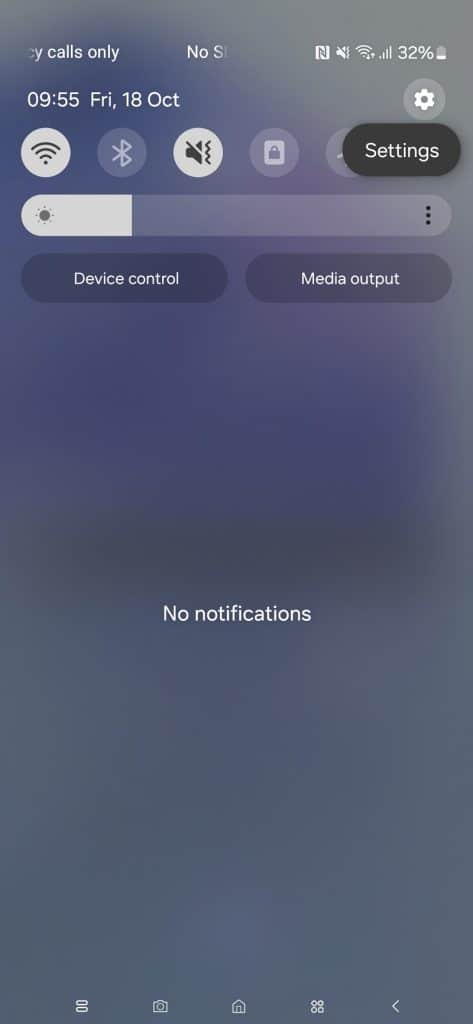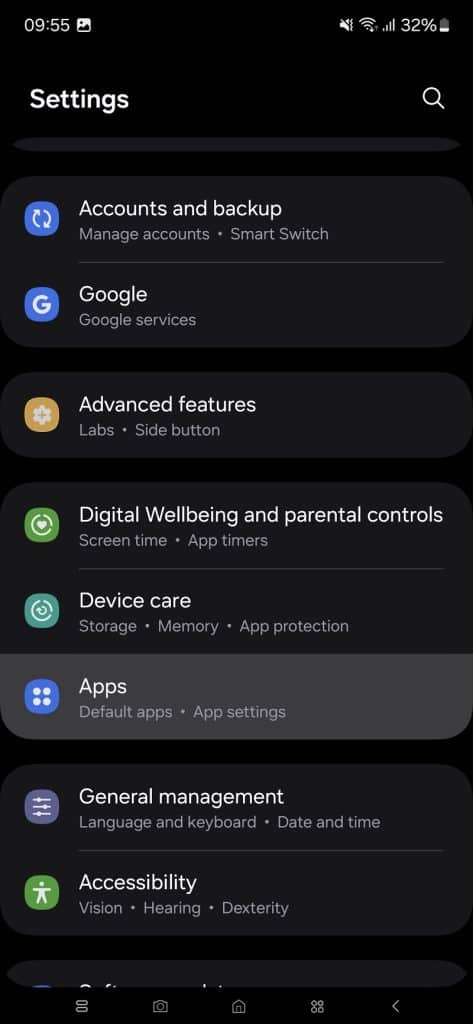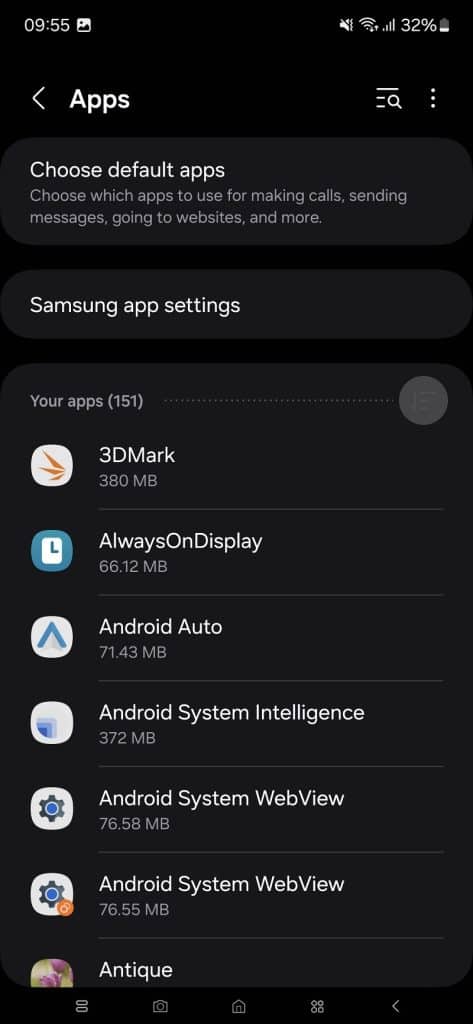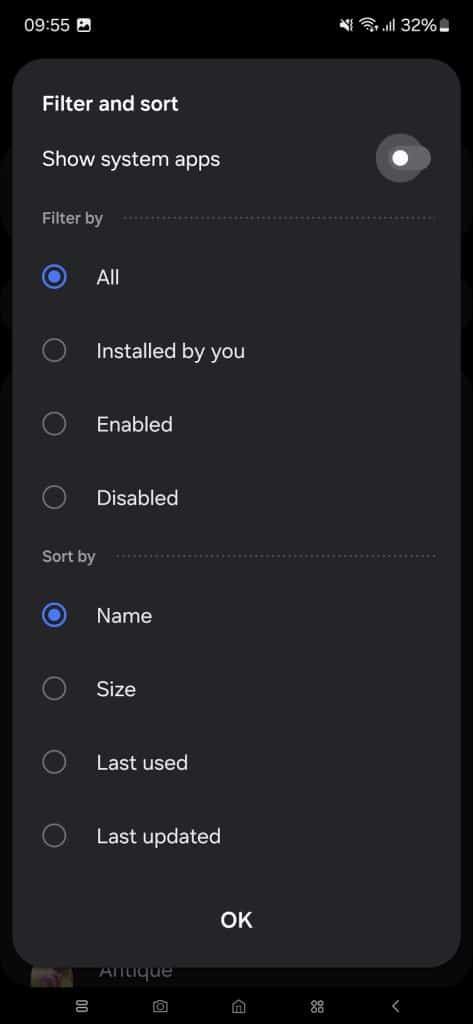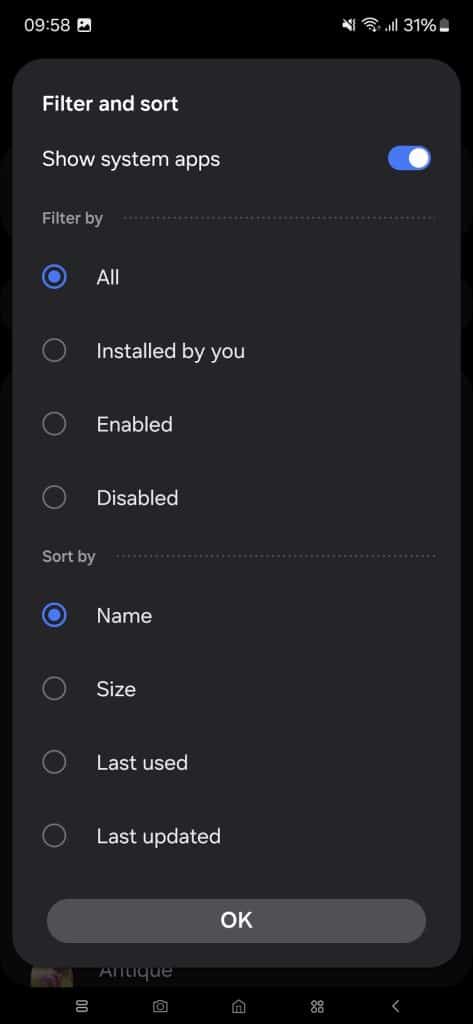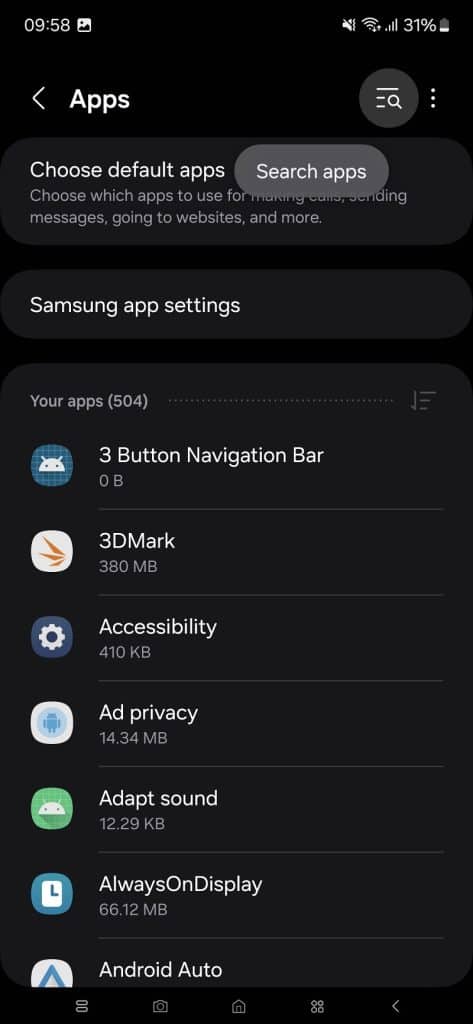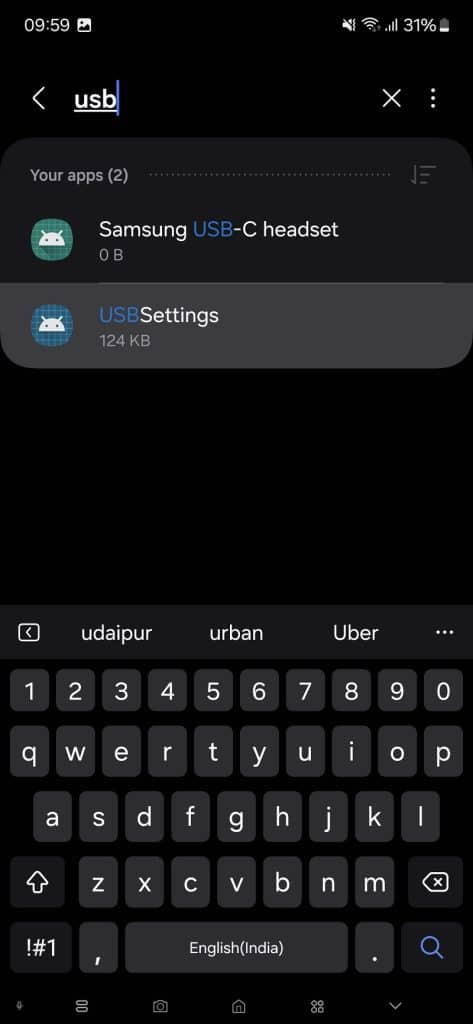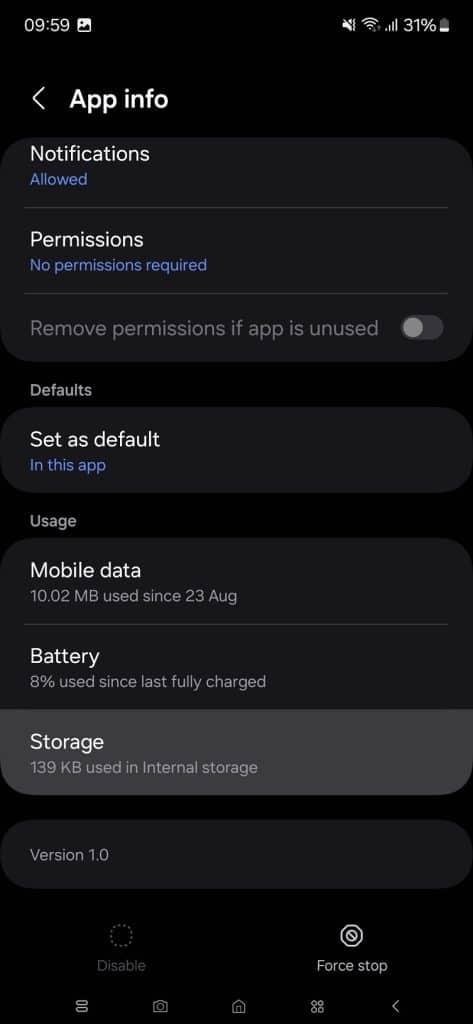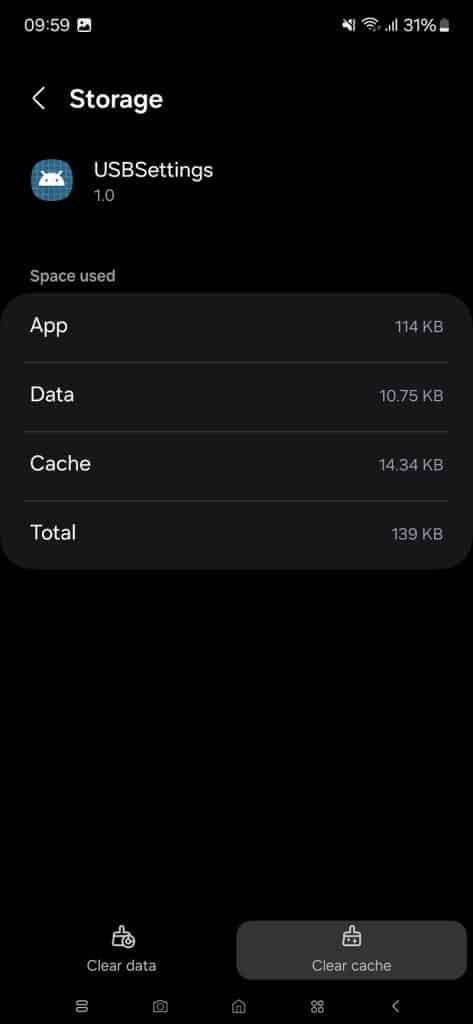If you have used Samsung Galaxy phones long enough, you may have encountered a moisture detection warning when charging the device. This alert appears when moisture is detected in the USB port or charging cable, prompting you to unplug the charger immediately. While it might seem alarming, there’s no need to panic. Here’s what to do if the moisture detection warning persists even after cleaning the port and cable.
Why your Galaxy phone shows a moisture detection warning and how to fix It?
Galaxy phones come equipped with a handy software feature that automatically detects harmful foreign substances, like moisture, in the USB port or charging cable. If moisture is detected, charging is stopped, and a persistent warning appears on the screen. Samsung advises users to immediately unplug the charger to prevent any potential damage — as everyone knows, water and electronics don’t mix well!
Moisture can accumulate for various reasons, so you might receive this warning even if you haven’t exposed your phone to water, let alone submerged it under water. In some cases, technical glitches can also trigger the alert. Additionally, we have occasionally noticed this issue when using third-party chargers or cables with Galaxy phones, though the cable we used could have had moisture build up in the USB connector.
Anyway, if you ever see a moisture detection warning on your Galaxy phone, the first thing you should do is unplug the charger/cable from the phone. Then use a soft, dry cloth to clean the USB port and cable thoroughly. Samsung also advises users to wipe the device with a dry cloth. In most cases, this should fix the issue. However, if you still get the warning, gently shake the device 5-10 times with the USB port facing downwards.
Additionally, you can use a fan to help the moisture evaporate. Place the phone on a cloth in a well-ventilated area, and use the fan to blow air over it. Now put your Galaxy phone to charge again. The moisture detection warning should be gone. If it persists, maybe Samsung’s software is at fault. It could be incorrectly reporting moisture in the USB port or cable. Clear the USB cache to fix the technical glitch. Here’s how.
How to clear the USB cache on your Galaxy phone?
To clear the USB cache, go to the Settings app and enter the Apps menu. By default, the list doesn’t show system apps. To enable it, tap the Filter and Sort icon (see screenshots below).
A new window appears. Enable the “Show system apps” toggle and tap OK at the bottom. The Apps list now contains system apps. Scroll down to locate “USBSettings” — you can also search for it in the search bar at the top. Tap it to open the app info page.
Now, scroll down and select Storage. At the bottom, you’ll see two options to clear the cache and app data. Select the Clear cache button and exit the Settings app. Your Galaxy phone should now start charging without any issues. If it still doesn’t, consider using a wireless charger (if supported by your phone) for a while until the moisture evaporates naturally.
Samsung says you should avoid drying the phone with an external heat source such as a hair dryer. Blowing into the USB port and cable with your mouth may not be a good idea either. You should also avoid handling the phone and charger with wet hands or place the phone on a wet surface when charging. Additionally, avoid inserting sharp objects into the USB port and cable.