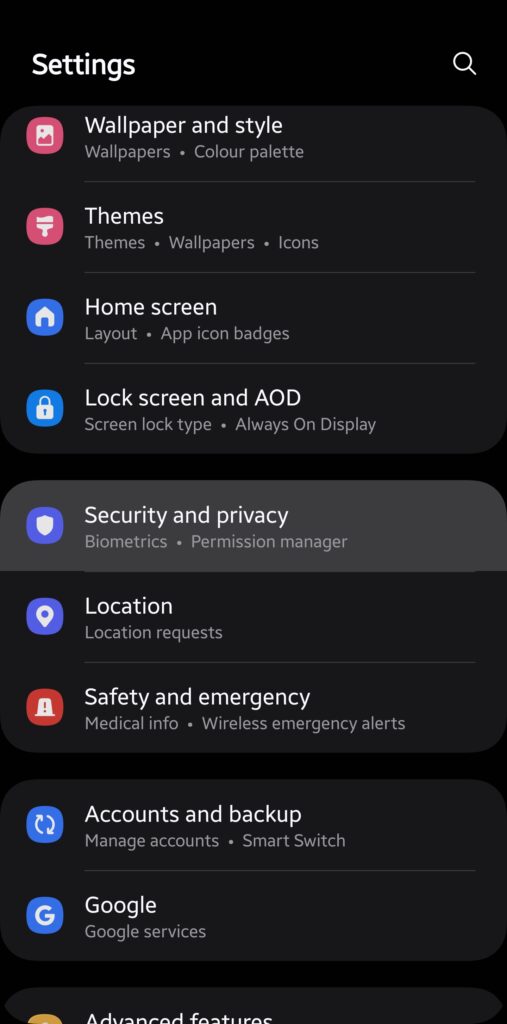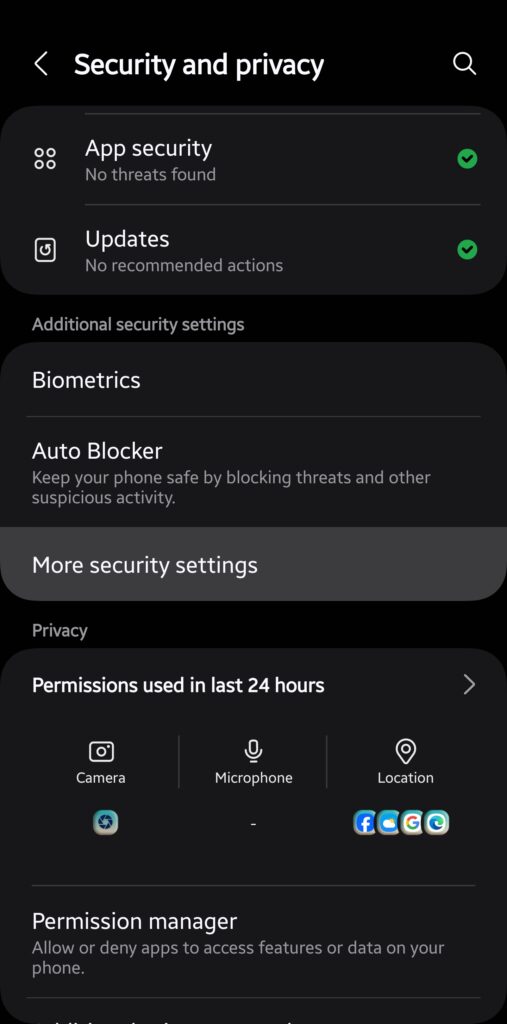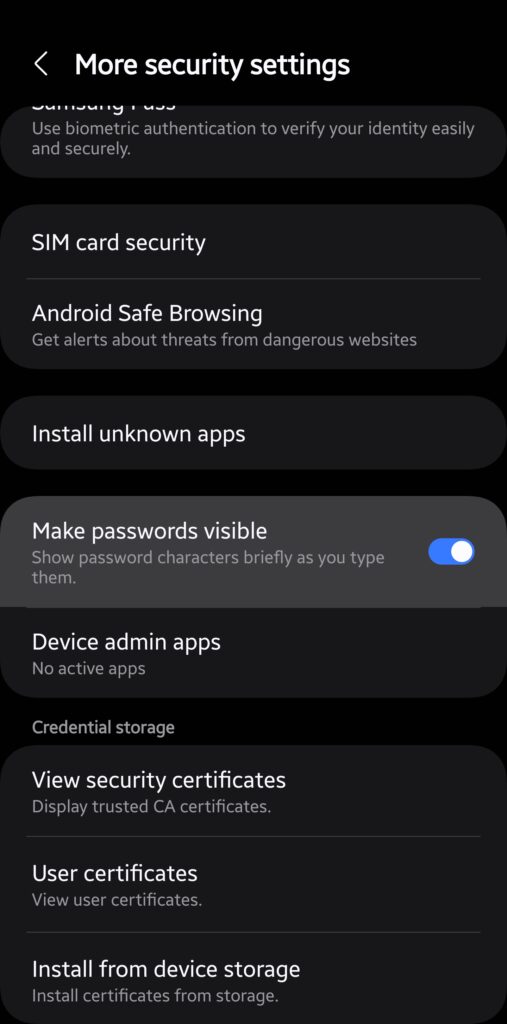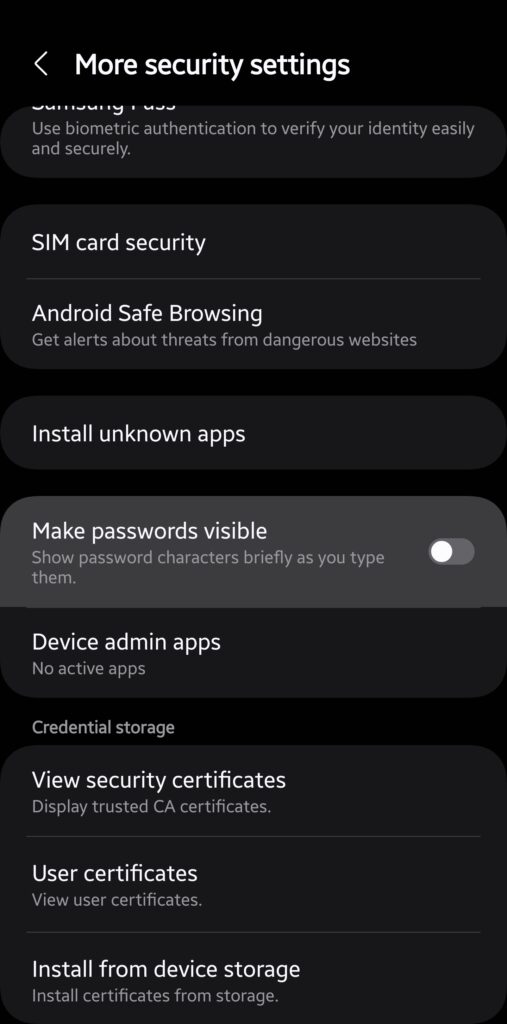Ever notice that split-second flash of your PIN or password on your screen when you unlock your device? While it might seem insignificant, this fleeting glimpse can be a security risk, especially in crowded places or if someone’s peeking over your shoulder. But fear not! You can make your Galaxy phone‘s PIN or password invisible. In this tutorial, we’ll walk you through the steps to hide that brief display of your unlock code, giving you an extra layer of privacy.
Make your unlock PIN or Password invisible on your Galaxy phone
Samsung Galaxy phones briefly show the numbers or letters of your unlock code as you type it out to unlock the device. This split-second flash on the screen could be enough for eagle-eyed people to steal your PIN/password, potentially causing a security risk. Hiding the code enhances your phone’s security. Follow the steps below to hide your PIN or password completely on your Galaxy.
1. Open the Settings app on your phone and go to the Security and privacy menu.
2. Scroll down and tap More security settings.
3. Turn off the Make passwords visible toggle (the toggle is blue when On and grey when Off).
You have successfully hidden your Galaxy phone’s unlock PIN or password. The unlock code will no longer briefly appear on the screen as you type. This simple trick can help keep your secrets safer. Even if you use fingerprint unlocking or face unlocking, your phone occasionally requires you to enter the PIN or password, So, it’s safer to make the code invisible. If you have any questions, reach out to us.