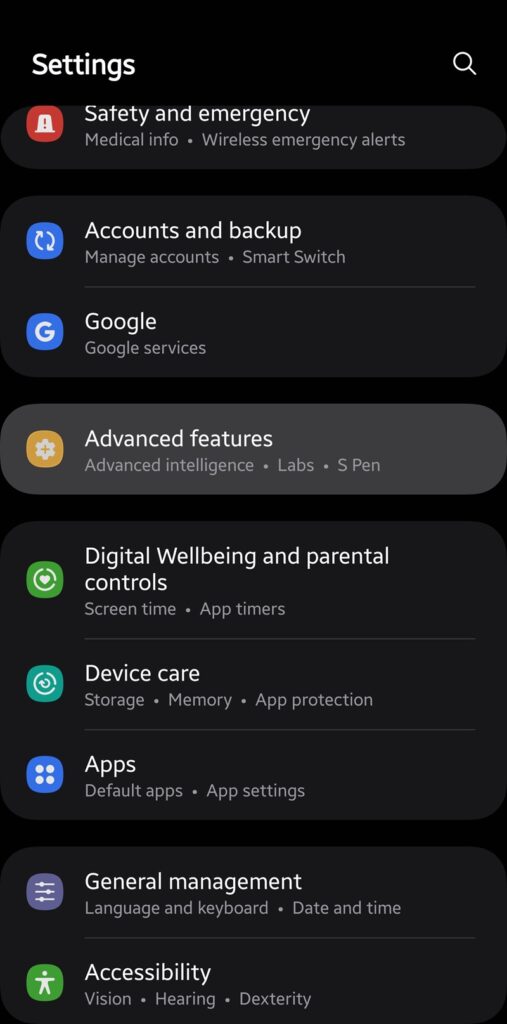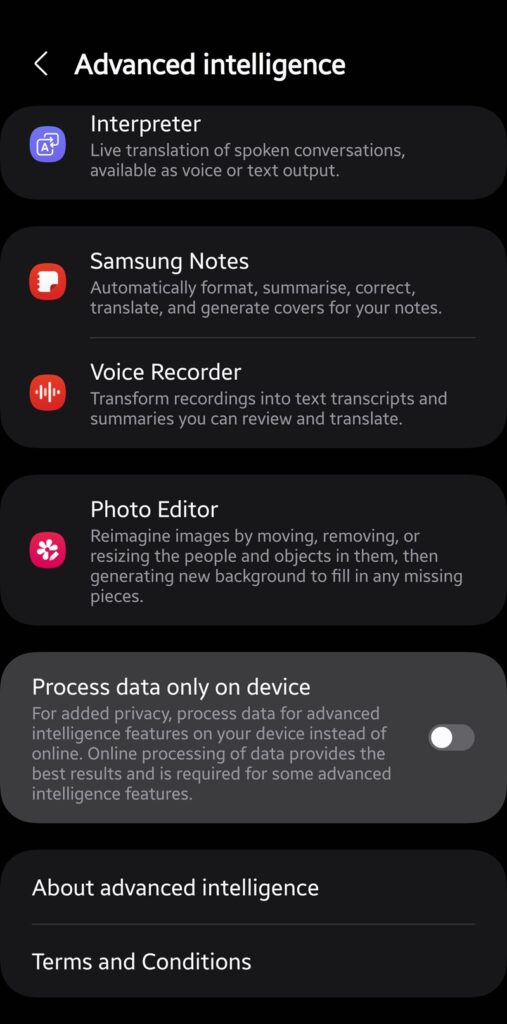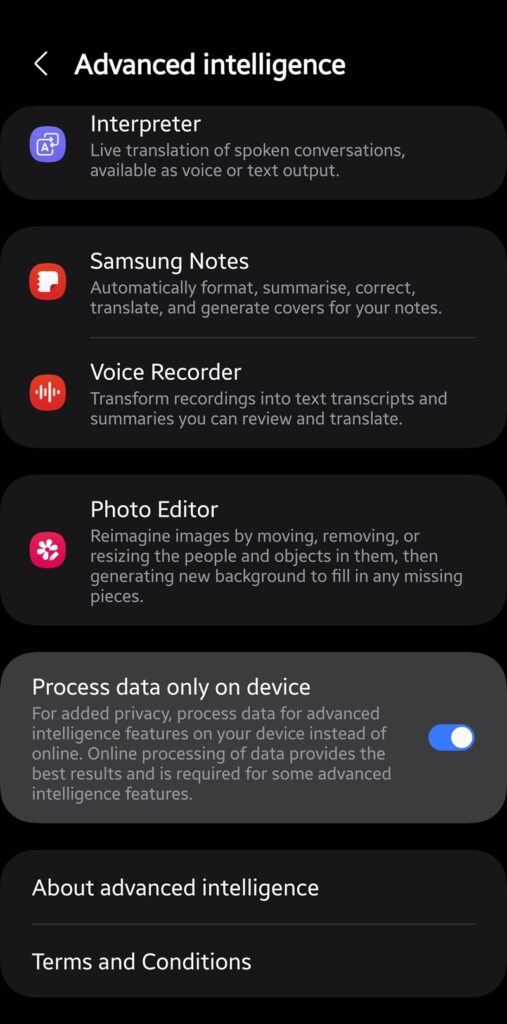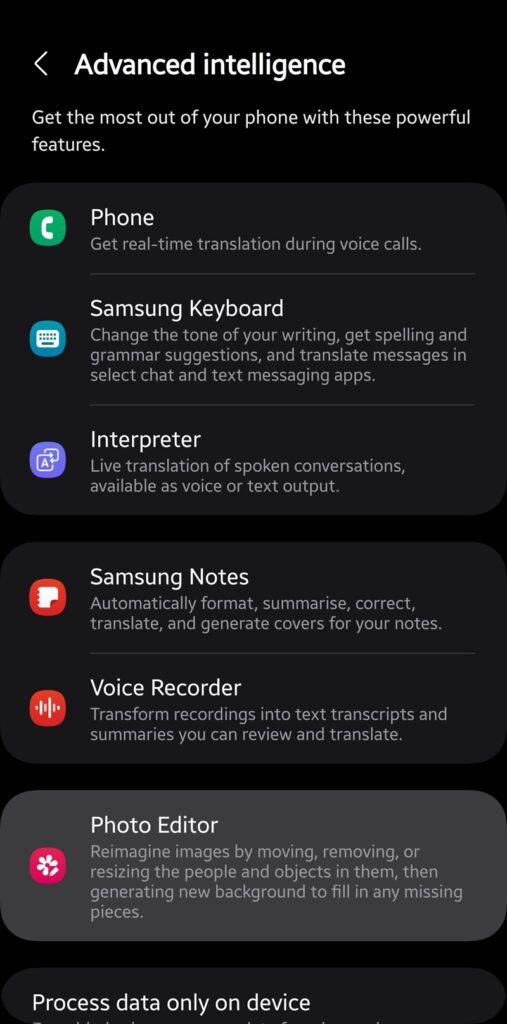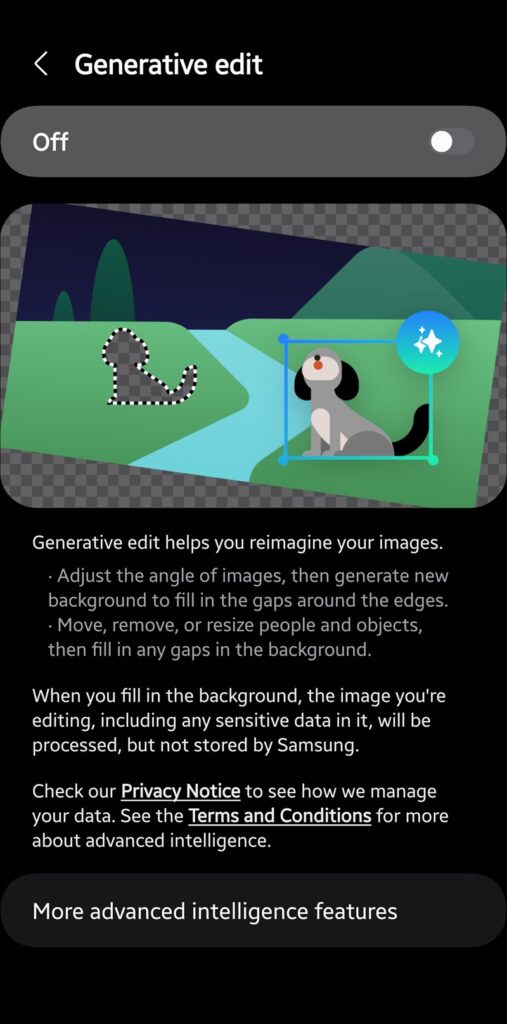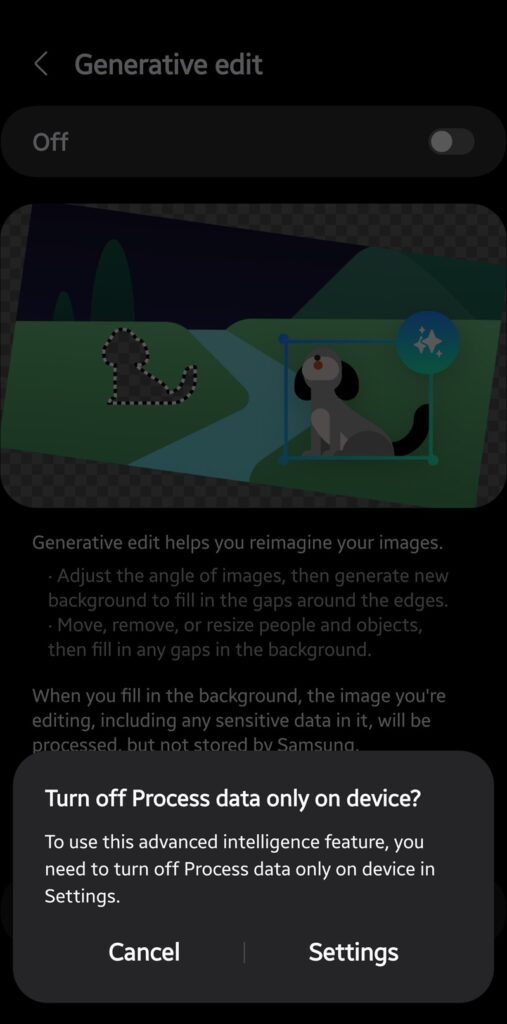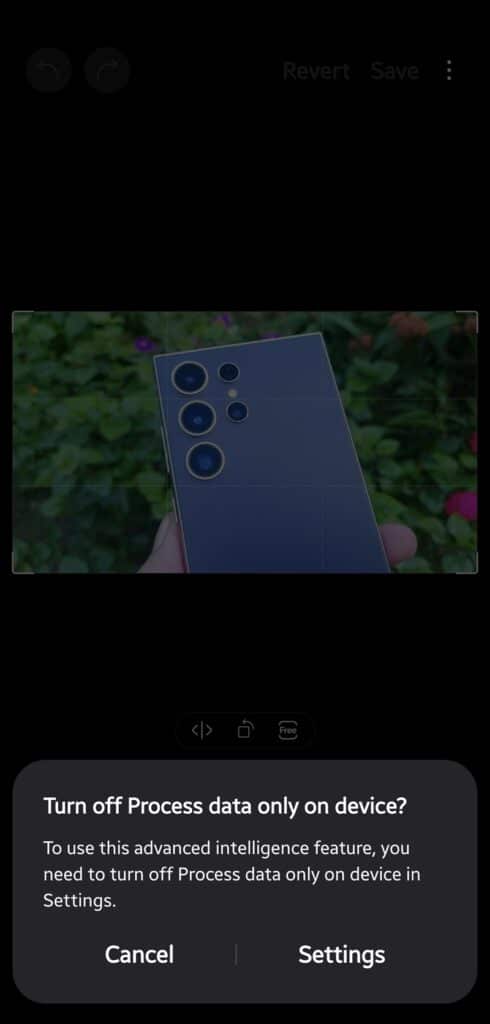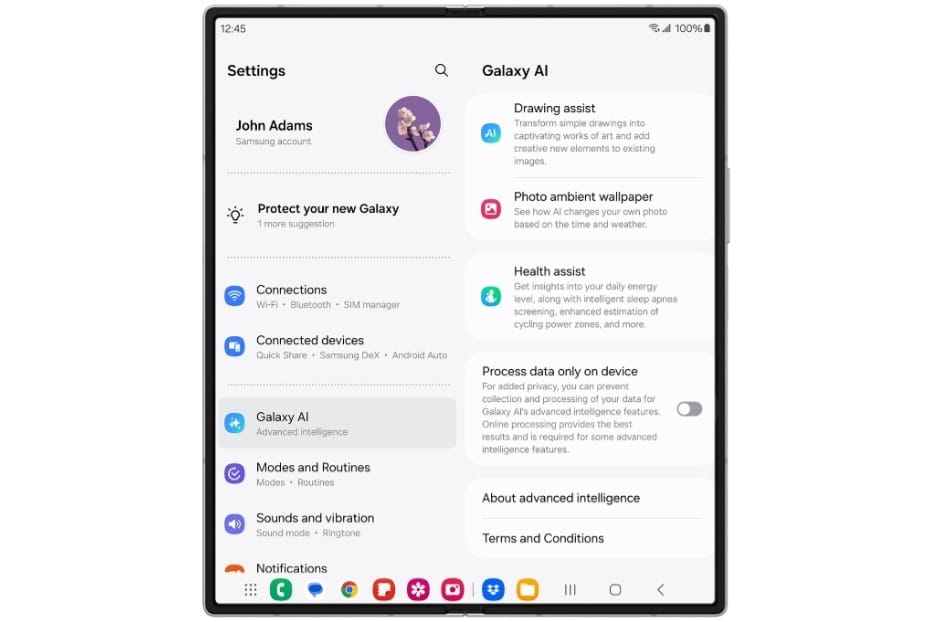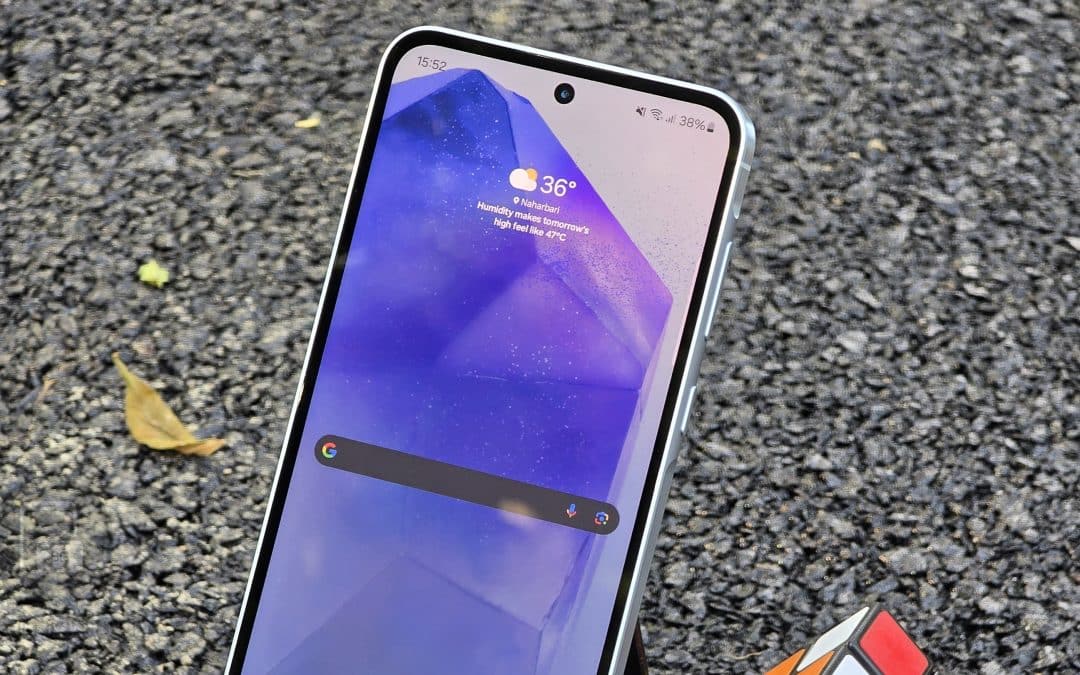Samsung’s Galaxy AI will be available on over 200 million devices by the end of 2024, including some mid-range models. The AI suite includes both on-device and cloud-based features. While some features strictly require cloud processing, others can work on-device completely. However, on-device processing is turned off by default. Thankfully, you can enable it to avoid sending data to cloud-based servers. Here’s how.
Turn on on-device Galaxy AI processing for enhanced privacy
Samsung says processing Galaxy AI features on the cloud provides the best results. Of course, its servers are protected with stringent security measures, so your data shouldn’t be compromised. However, some features do not require cloud processing, so it’s a safer practice to limit their processing to the device. You can allow cloud processing case by case, ensuring a more secure and reliable Galaxy AI experience.
While Galaxy AI debuted with One UI 6.1 on the Galaxy S24 series in January 2024, Samsung added a dedicated Galaxy AI section to the Settings app with One UI 6.1.1, which arrived with the Galaxy Z Fold 6 and Flip 6 in July 2024. So, depending on the One UI version of your Galaxy device, there are two ways to enable on-device AI processing. Let’s check out both both.
On One UI 6.1
If your device is running One UI 6.1, open the Settings app and scroll down to enter the Advanced features menu. Now select Advanced intelligence and turn on the “Process data only on device” toggle. That’s it. Your Galaxy phone will now run all AI features locally on the device. Some features may not work because they need cloud access, including Generative edit.
All supported Galaxy AI features for your device are listed on the Advanced intelligence page. You can individually enable/disable the tools. Generative edit, aka Photo Editor, is automatically disabled if you turn on on-device processing. You must allow cloud-based processing to use this AI-powered photo editing tool. Your phone will prompt you to change the settings when trying to use the tool in the Gallery app. So, you can easily switch between the two settings as needed.
On One UI 6.1.1 or newer versions
One UI 6.1.1 or newer versions have a dedicated Galaxy AI section in the Settings app. The “Process data only on device” toggle is available under this section. Like on older versions, you will find all supported AI features above this toggle. They can be enabled/disabled individually. Tools that require cloud-based processing are automatically disabled when you limit Galaxy AI to on-device processing.
Samsung should continue to add more tools to the Galaxy AI suite with each major One UI update. One UI 6.1.1, for example, introduced a revolutionary tool that can quickly turn rough sketches into proper drawings. If you have any questions or issues with Galaxy AI, tell us about it. You can reach out to us on X or other social media platforms.