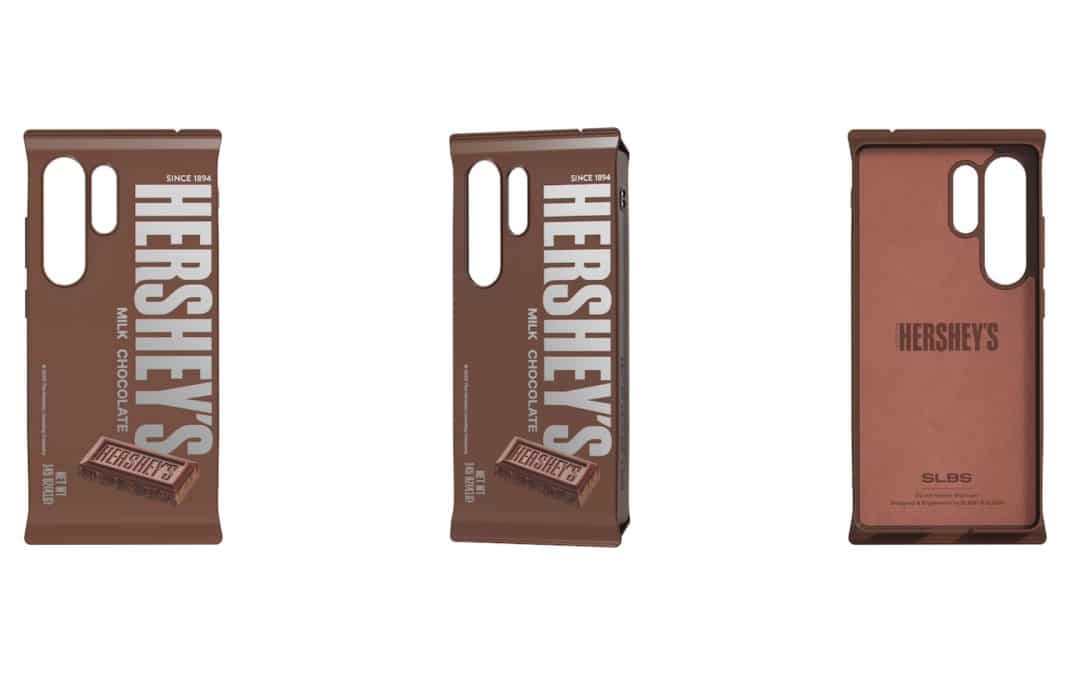While resetting a device often gives it a fresh and like-new experience, it also has some downsides. The biggest drawback is that resetting usually deletes all the apps and data stored on your device. This means you have to go through the hassle of reinstalling apps, restoring files, and re-entering passwords.
Thankfully, Google’s latest update to ChromeOS has made resetting your Galaxy Chromebook much easier and less stressful. With this new update, you can reset your Chromebook without losing your important apps or data.
You can now reset your Galaxy Chromebook without worrying about data loss
The new Safety Reset feature, introduced with the ChromeOS M131 update, solves one of the most frustrating issues Chromebook users face. Before this update, resetting a Chromebook meant wiping all your data, including apps, saved passwords, and files. But now, the Safety Reset option ensures that your data remains intact even after the reset.
This is especially helpful when your Chromebook is running into problems, like glitches or slow performance, and you want to reset it to fix these issues. It’s also useful if you simply want to restore default settings without the worry of losing everything you’ve saved.

How to reset Galaxy Chromebook without losing apps and other data files
Before the ChromeOS M131 update, resetting a Chromebook was a big hassle. It would delete your app data, saved passwords, and more. But now, things have changed for the better. The new update lets you reset your Chromebook without losing your important stuff.
To use the Safety Reset feature, simply press CTRL + Shift + Search + R together. Alternatively, you can also follow these steps to reset without wiping your data.
- Go to Settings
- Click on Privacy & Security
- Select Safety Reset and follow the steps