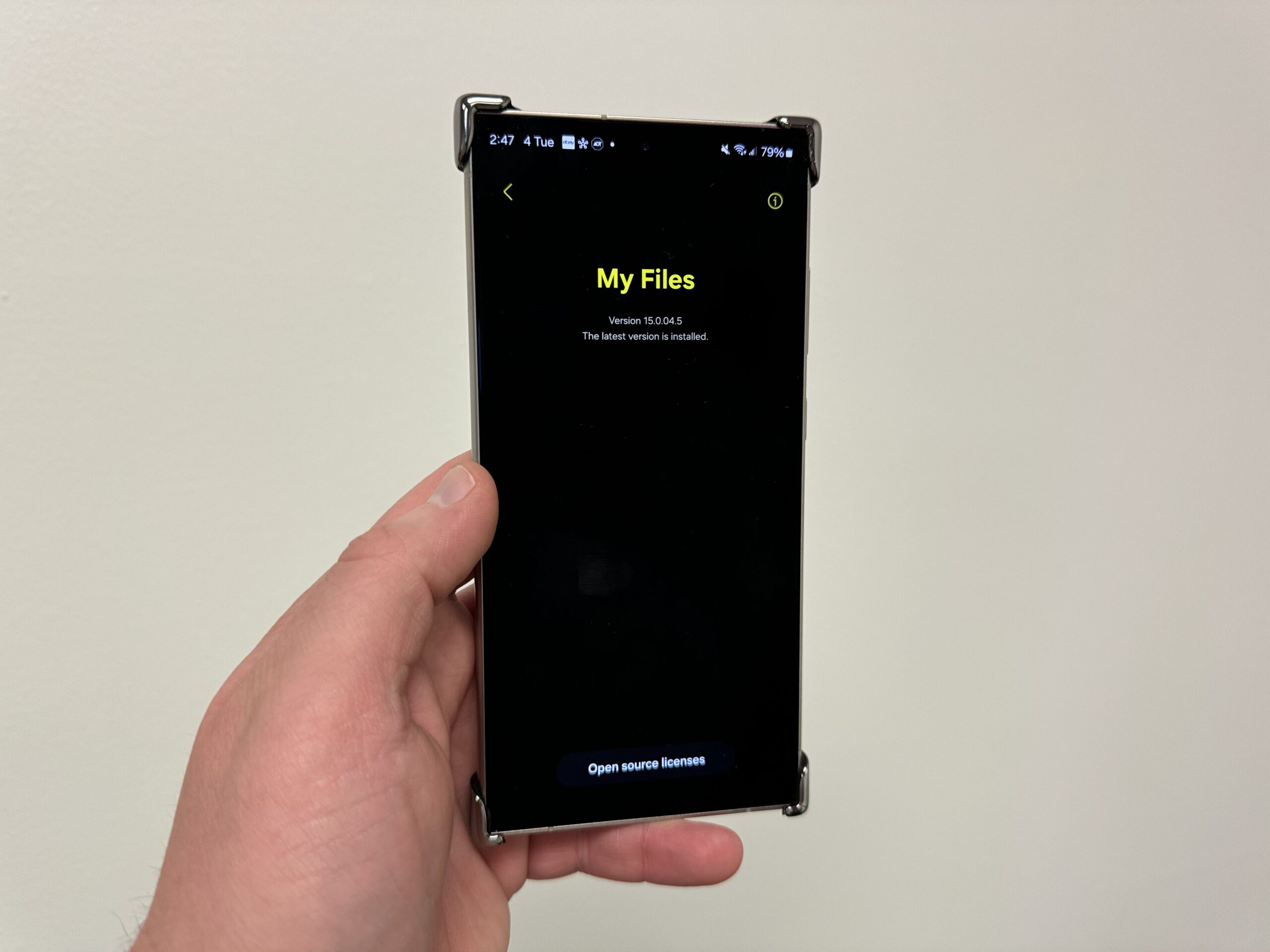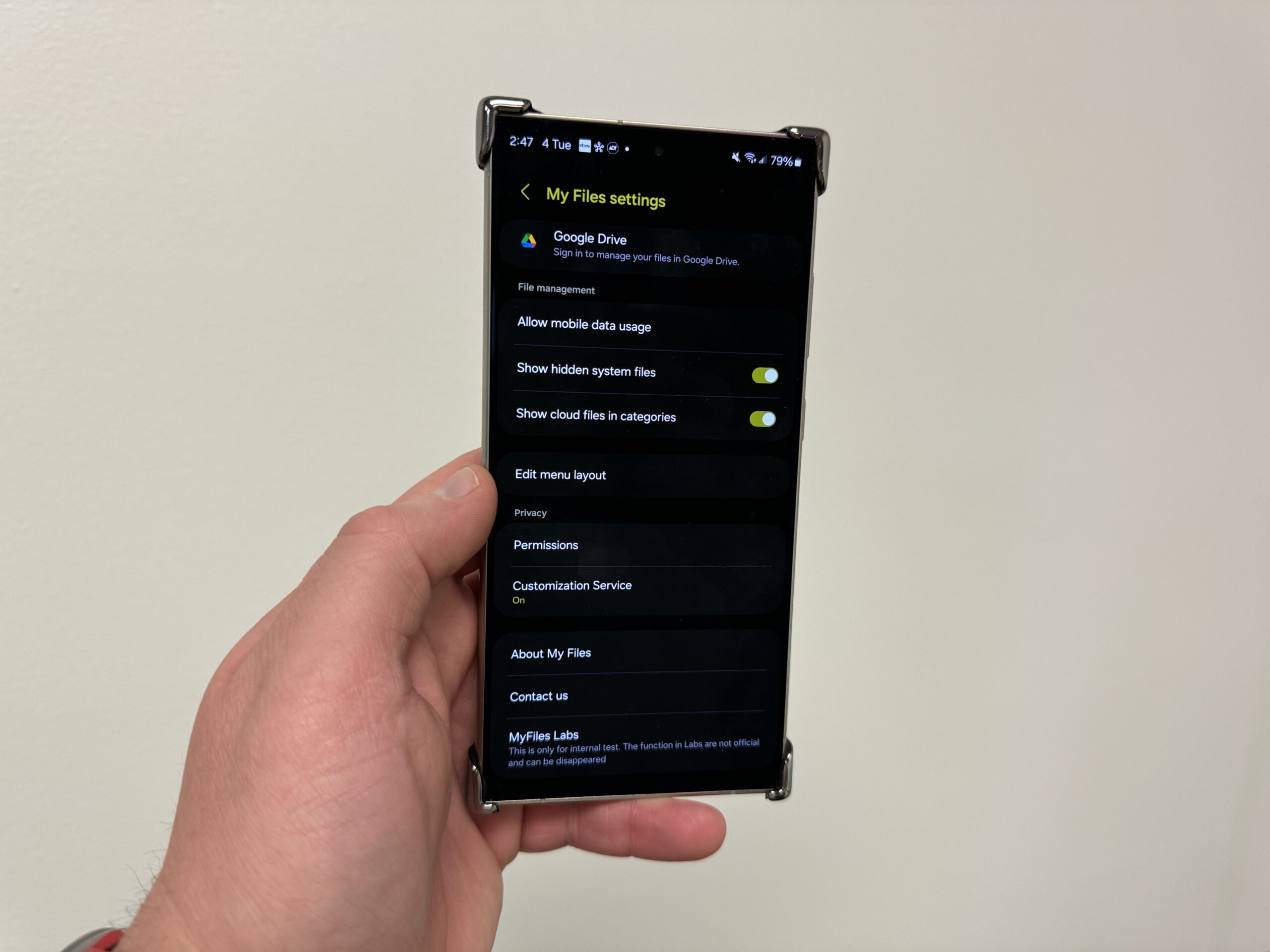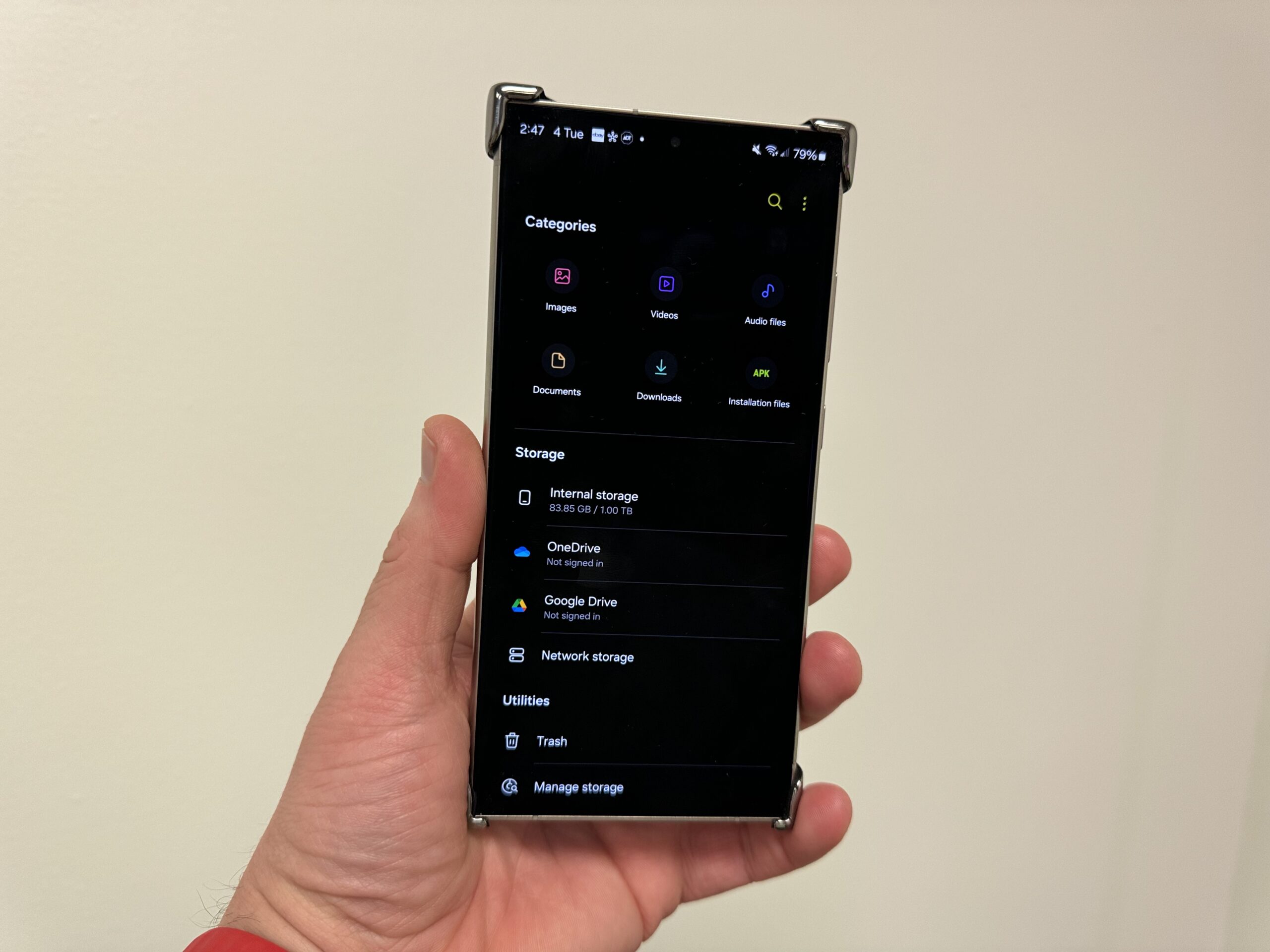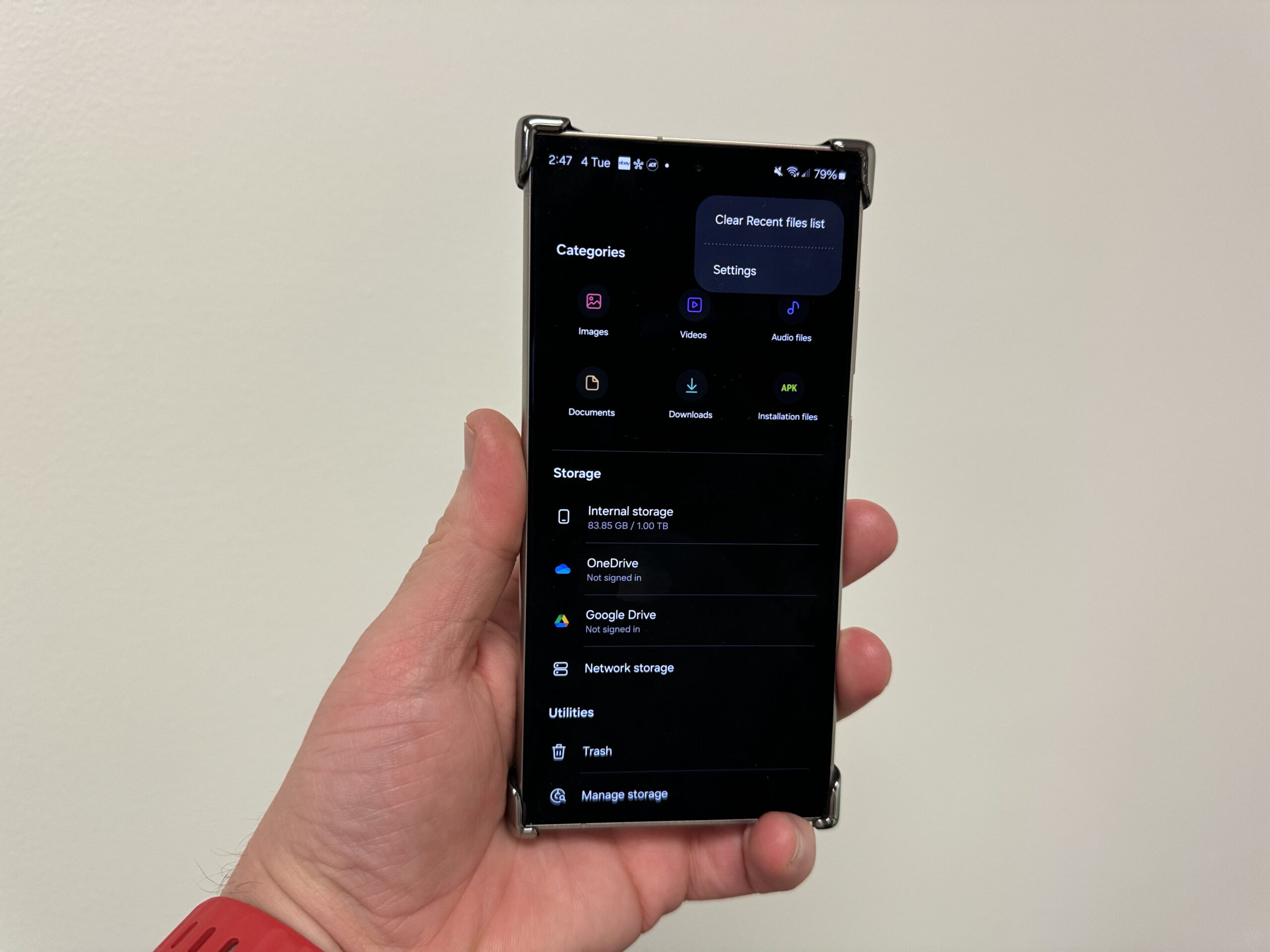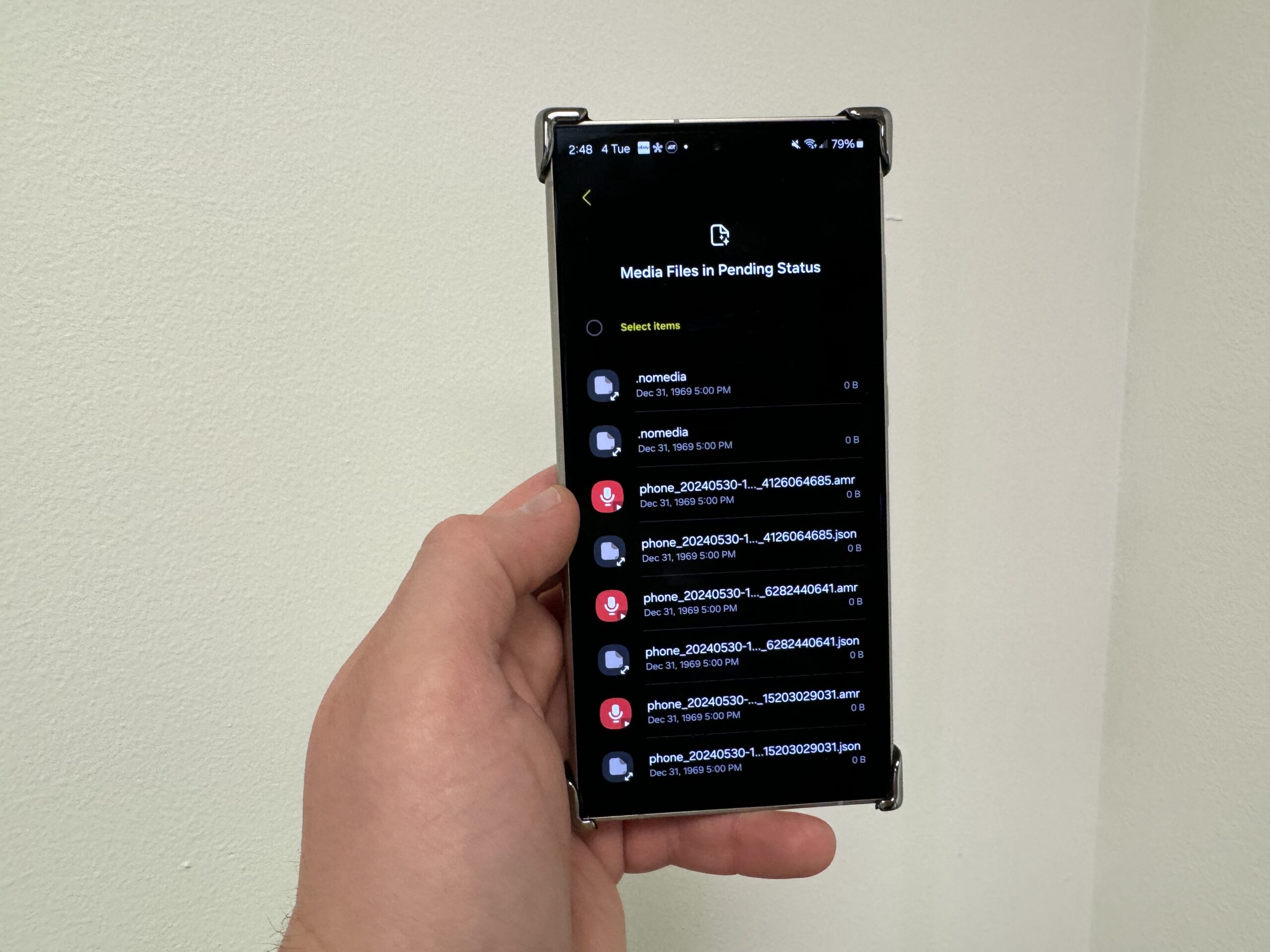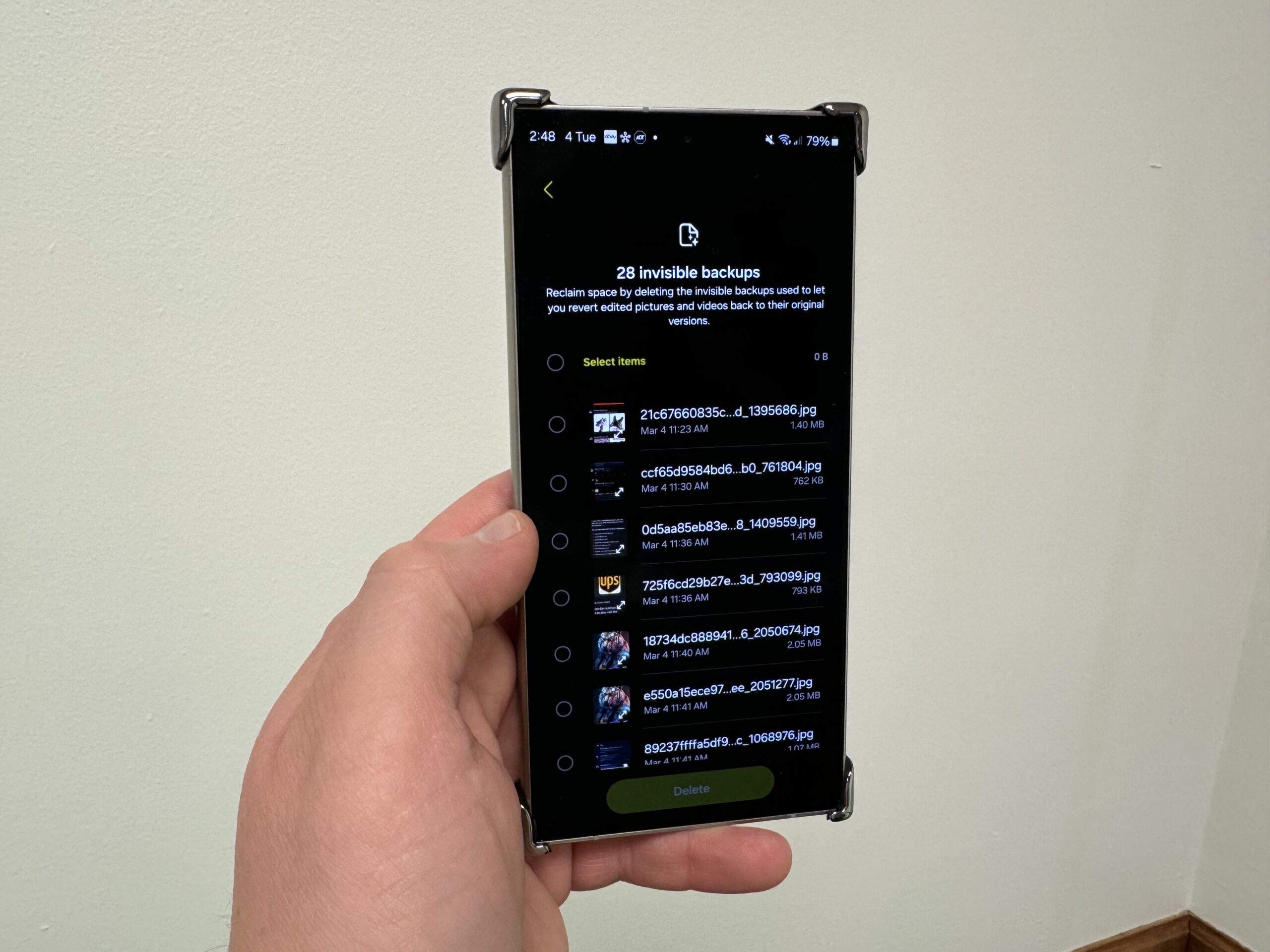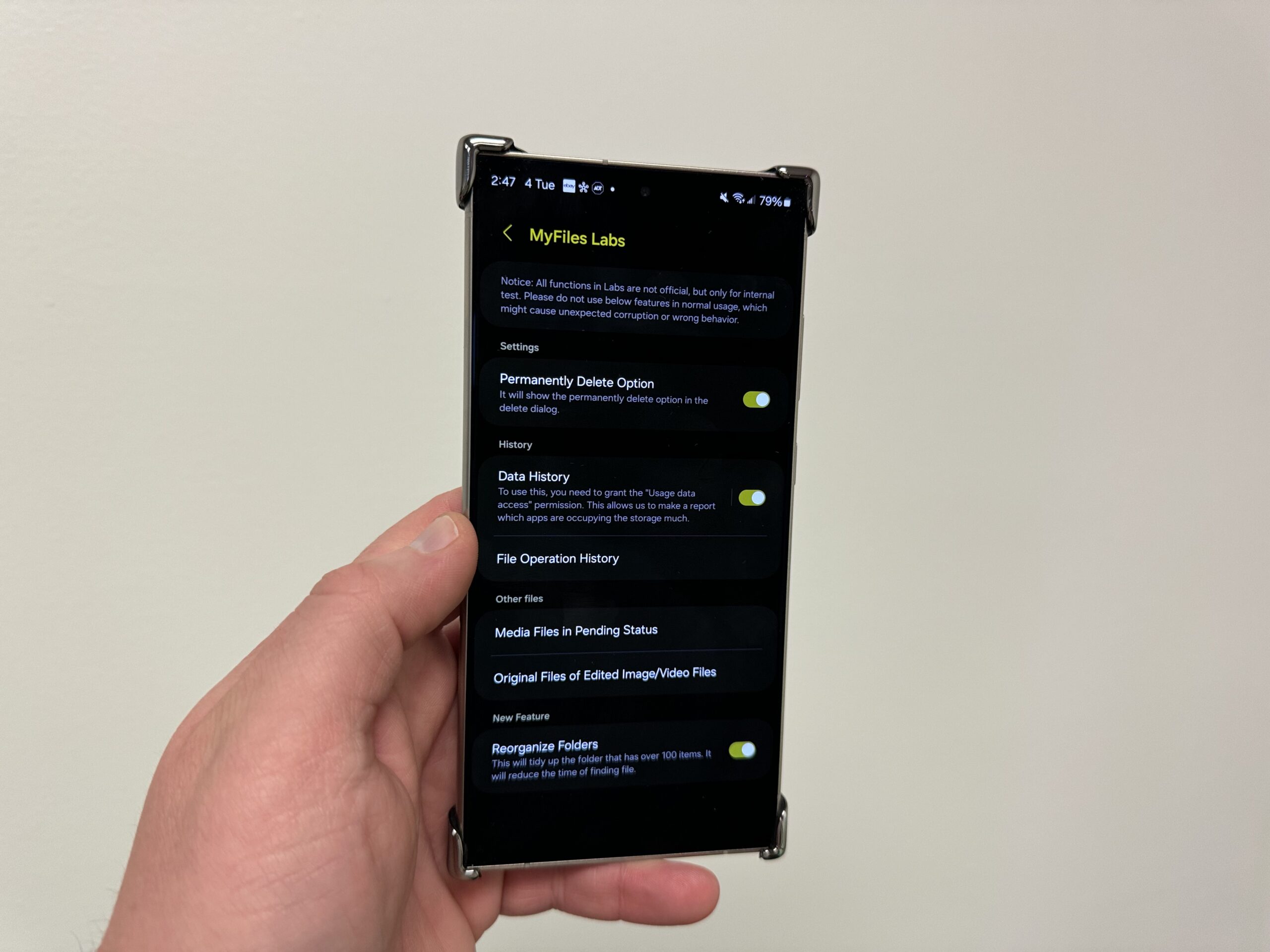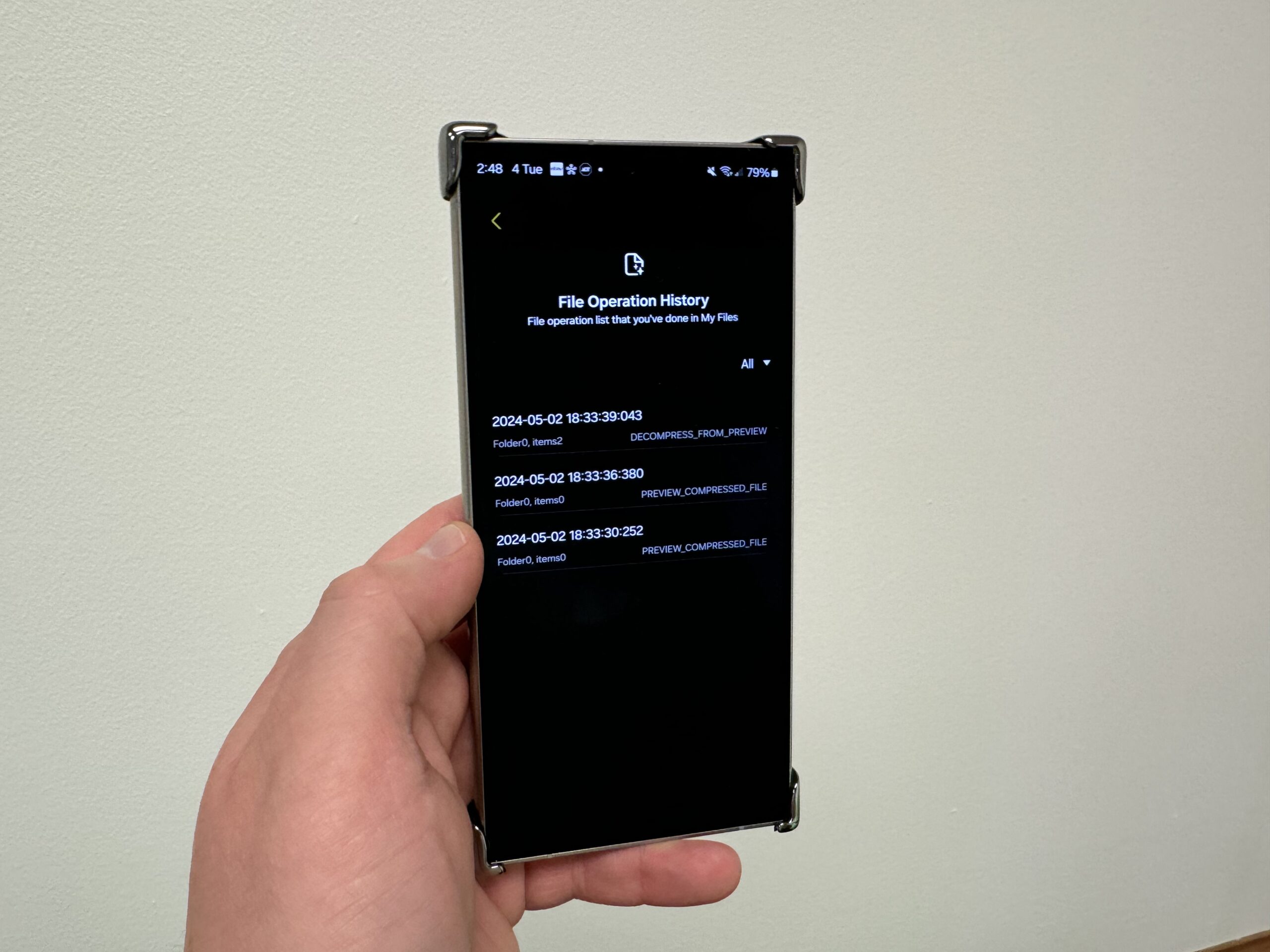In today’s post, we’re taking a look at a new hidden Samsung My Files app Labs menu found on the Samsung Galaxy S24 Ultra and other Samsung devices. These features will also be available on the upcoming Z Fold 6 and Z Flip 6 devices. Samsung often includes these hidden features for advanced users, and they can significantly enhance your phone’s capabilities. Let’s dive into how you can enable and use this new Labs menu for your file management.
How to Enable the Hidden Labs Menu in My Files
Samsung has just released an update for the My Files app that includes this hidden Labs menu. Here’s how to get it and what it offers:
Step 1: Download the Latest Version
The new Labs menu in Samsung’s My Files app is a fantastic addition for advanced users looking to get more out of their devices. With features like permanent deletion, detailed file operation history, and folder reorganization, managing your files has never been easier or more efficient.
If you’ve downloaded the update and enabled the Labs menu or if you found this post helpful, feel free to share your experience in the comments below. Let us know which features you find most useful and if you encounter any bugs. Your feedback helps the community and future updates.
Also, make sure to sign up for our Galaxy smartphone mystery box program to get some sweet free accessories the next time you purchase a Galaxy phone or the new Galaxy Watch 7 Ultra.