Today, we’re diving into a fantastic tip for location-based actions on your Galaxy phone. Imagine your phone performing specific tasks automatically as soon as you arrive at a designated location, like your home or office. I use this feature every day when I get to work to turn certain settings on and off, making my daily routine smoother and more efficient. Let’s get into it, and I’ll show you how to set it up!
Unlocking the Power of Modes and Routines
One UI 6.1 includes the ability to run custom routines out of the box. One of the most popular triggers for these automated actions is location. When you arrive at work, home, or school, you can trigger important actions for that specific place.
To get the most out of this feature, you’ll ned to enable the Routines+ module available through Samsung’s Good Lock suite. This module adds extra actions to your routines, though today’s tip can be done without it for specific location based actions.
Here’s a step-by-step guide to setting up a location-based routine:
Head to the Galaxy Store, download Good Lock, and then install the Routines+ module from the Life Up section.
Open the Modes and Routines app. Tap the ‘+’ sign to create a new routine. Set the ‘If’ condition to ‘Location’ and choose the place where you want the action to trigger, such as your office or home.
You can add multiple actions that will occur when the condition is met. For example, I use this to open my ADT Control app to disarm the alarm at my office, turn on Do Not Disturb mode to minimize distractions, and save battery by turning off location services when I arrive at my destination.
Once you’ve set your triggers and actions, save the routine. You can further customize it by adding more conditions or actions as needed.
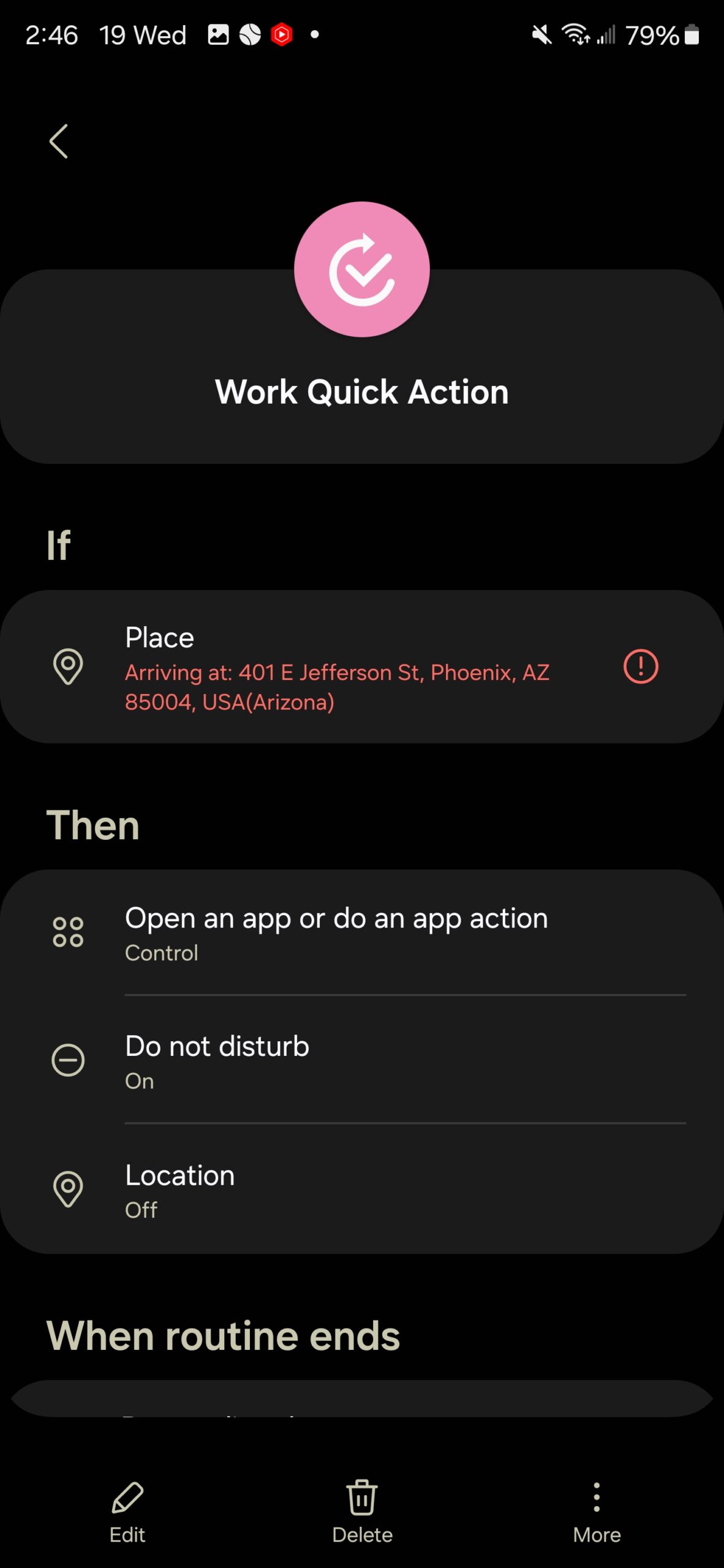
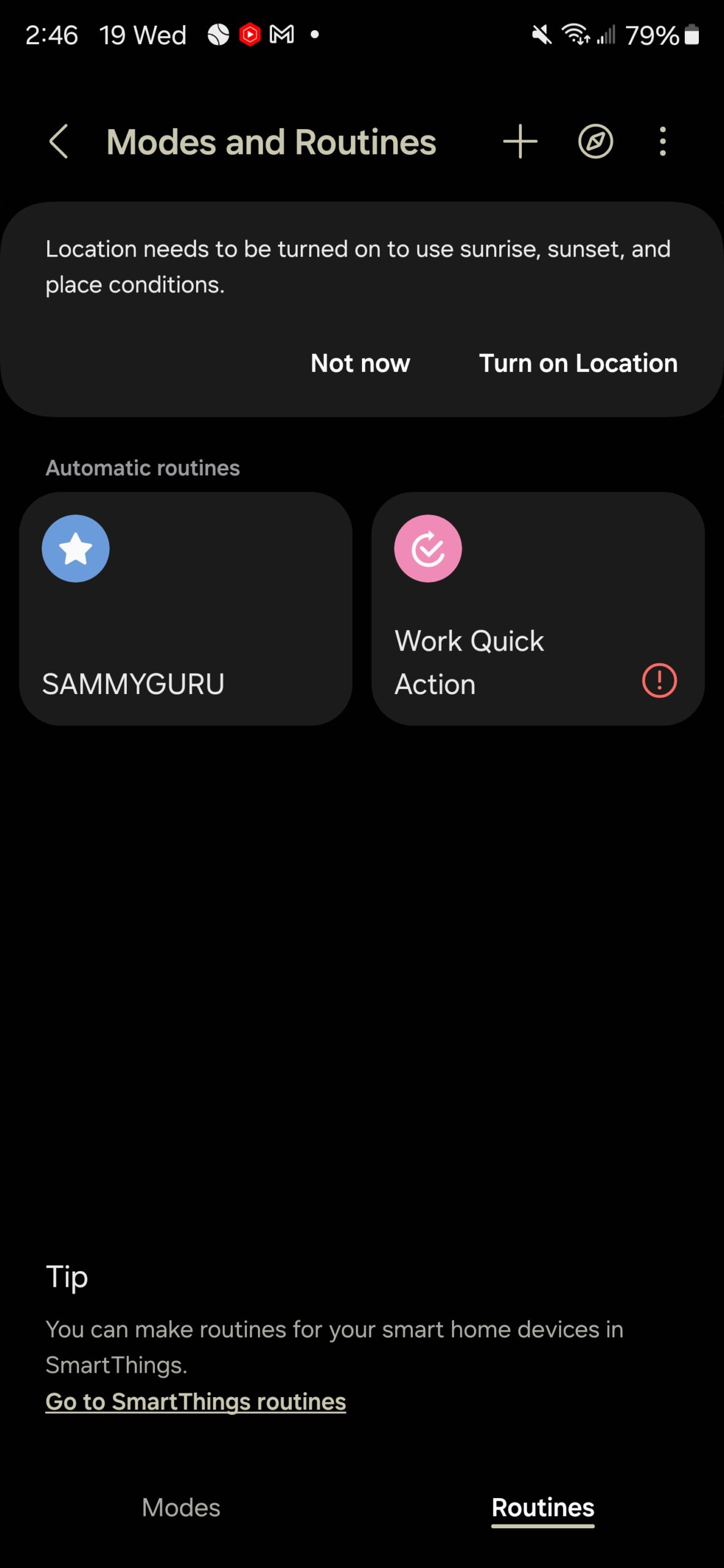
Sharing Routines
If you have Routines+, you can share your routines via QR code. Below, I’ve shared the work routine I mentioned above. You can import this routine directly into your Routines by scanning the QR code. You will need Routines+ installed from Good Lock for this to work.
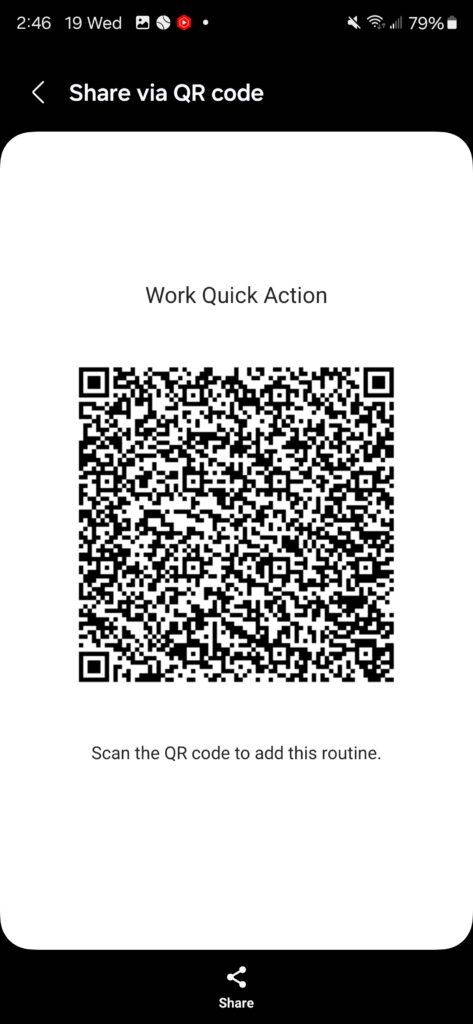
Setting up location-based actions on your Samsung Galaxy phone can significantly streamline your daily routine. Whether it’s turning on specific apps, enabling Do Not Disturb, or saving battery by turning off location services, these routines make your life easier.
Thanks for checking out this sweet tip for improving your daily experience on One UI 6.1, we hope you enjoyed it. Make sure to head over and sign up for our free mystery box program. Sign up now and get a free case, cleaning kit, and other accessories when you buy a new Galaxy smartphone through our affiliate link on launch day!